Planning Features of SAP BPC Optimized for SAP S/4HANA 2020
Introduction
SAP S/4HANA Finance comprises with SAP Accounting powered by SAP HANA, SAP Cash Management powered by SAP HANA, and SAP BPC Optimized for SAP S/4HANA. This combination helps SAP customers to get precise views of the past, immediate insight into the present and a clear perspective of the future.
SAP BPC Optimized for SAP S/4HANA is shipped with content concerning the relevant BW and planning structures, as well as SAP Analysis for Microsoft Office planning workbooks. It is a single planning solution.
Planning application kit (PAK), or SAP HANA optimized planning, is the in-memory planning tool in SAP BW on the SAP HANA database, which allows SAP HANA-optimized planning and execution of BW-IP standard functions within SAP HANA. The planning application kit and BW-IP use the same ABAP planning workbook and create the same planning objects. Using the planning application kit allows the most complex planning in the highest detail and best performance. The prerequisite for Embedded Planning is the planning application kit. Embedded Planning provides for planning tools that help with the structuring and monitoring of the planning process, such as the business process flow tool in the BPC Web client.
The new SAP BPC Optimized for SAP S/4HANA helps to overcome limitations of planning in SAP ERP through the SAP GUI and helps to eliminate data replication. It also has provision of end-to-end simulation capabilities.
Plan data is stored on the SAP HANA database based on the content Info Provider /ERP/ SFIN_R01. To write this plan data back to ERP plan data tables, we will execute plan data transfer. Plan data transfer PAK Planning sequence /ERP/SFIN_A09_PS01 contains a PAK formula planning function that can write back primary costs to table COSP_BAK and secondary costs to table COSS_BAK.
As of SAP S/4HANA 1610, transparent table ACDOCP can alternatively be used to store plan data. The standard default scenario for save data is to write plan data to /ERP/SFIN_R01. If you desired to save data in table ACDOCP you need to change the default setting of the variable value from /ERP/SFIN_R01 to /ERP/SFIN_V20. Therefore, all input-ready content queries will save to ACDOCP when you choose Save Data and no data will be saved into real-time Info Provider /ERP/SFIN_R01. In this case, the plan data transfer analysis workbooks are not needed.
Saving plan data to ACDOCP has no underlying SAP HANA mechanism, which makes writing back slower than using the plan data transfer mechanism which has fast SAP HANA performance. Writing back Cost Simulation data into ACDOCP will be slower using the online write back compared to the plan data transfer scenario.
BW: Virtual Provider /ERP/SFIN_V20 for Online Read and Save Variable value /ERP/SFIN_V20 of Info Object 0INFOPROV represents a Virtual Info Provider. This type of Info Provider doesn’t contain a database of its own. By this provider, planned data is written to table ACDOCP and read from ACDOCP.
The virtual Info Provider /ERP/SFIN_V20 contains SAP HANA calculation view FCO_C_IBP_ACDOCP. This view comprises the mapping between the BW Info Objects of the virtual Info Provider and the ERP fields of table ACDOCP. This view points directly to ACDOCP.
Read from table ACDOCP is done through API FINPLAN_API_POSTDATA. Using BAdI example CL_FINPLAN_BADI_GET_EX, you can change the import parameters of the API. Write into table ACDOCP is done through API FINPLAN_API_POSTDATA. Using BAdI example CL_FINPLAN_BADI_POST_EX, you can change the import parameters of the API. Check ERP on SAP HANA – IMG: Controlling → General Controlling → Planning → Access to Table ACDOCP using API.
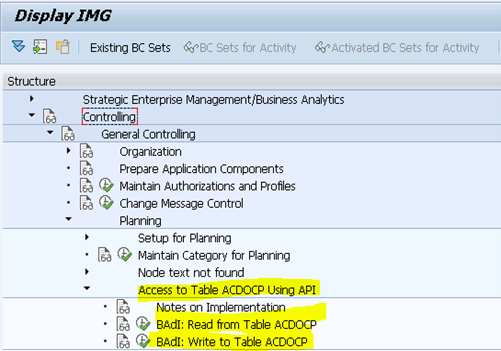
When BW plan data is saved to ACDOCP, you can’t see the data in the classical ERP reports because they refer to Version, not to Category. All SAP Fiori reports refer to Category and therefore can show data from ACDOCP when the variable value of variable /ERP/P_0INFOPROV of characteristic 0INFOPROV is set to /ERP/ SFIN_V20.
Online Write Back to SAP S/4HANA ERP
When you want to write back plan data into SAP ERP, you have two ways :
1. Store your plan data in a content BW InfoProvider /ERP/SFIN_R01 then use a content Analysis or Office workbook for retraction, that is, plan data transfer.
2. Store your planned data in ERP table ACDOCP. You can’t use this data in further calculations in Controlling.
Build Your Own Business Process Flow (BPF)
The BPC Web Client, part of BPC 10.1 NetWeaver license is used to set up a business process flow (BPF). This tool will help for example, Internal order planning, which can be structured and monitored. All planners enter their planning steps using the BPF launch page as single point of entry. When they finish a planning step, they set the status to Completed to give a signal that the next planners can start. The officer/supervisor on the other hand can check at any time how far the planners are and so on. When a status is changed, an automatic e-mail is sent to the planners of the next step. It is possible to add a reviewer to each step and to add the work status concept.
Build Your Own Work Status Scenario
The BPC Web Client, part of BPC 10.1 NetWeaver license, can be used to set up a work status (WS) scenario. Changing a work status can prevent users from planning, that is, to lock plan data so that no planner will be able to change the planned data. Only concerned and authorised persons can change data.
Planning Data in Analysis Workbooks and Distribution of them within ACDOCP ( Using the Universal Allocation to Distribute Data Stored in ACDOCP)
Example: I would like to plan some cost centre data in one of the content Analysis for Office workbooks, save data back to table ACDOCP. Later I want to distribute the data to other cost centres.
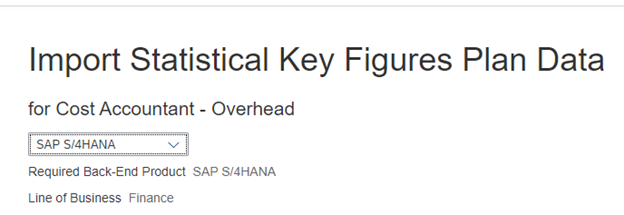
With this app you can upload plan data for statistical key figures. This upload is mandatory when using the plan data stored in ACDOCP. Plan data for statistical key figures can only be read from table FINSSKF in which also actual data for statistical key figures is stored. This table is the only data source for ACDOCP.
Actual plan data for statistical key figures can be entered with transaction KB31N. Data is saved in table FINSSKF.
When the universal allocation is done, data is stored in table ACDOCP. We need to set Info Provider variable /ERP/P_0INFOPROV to value /ERP/SFIN_V20 in order to see any data in the Fiori apps.
Setting Up SAP BPC for SAP S/4HANA Finance
Consider the latest SAP Note 1972819 to Set up SAP BPC for SAP S/4HANA Finance and Embedded BW Reporting for installation.
1. The activation of the embedded BW must be conducted in development, test, production separately.
2. Decide which client to use as BW client.
3. Log on to this client and execute all subsequent steps within this client.
4. Table RSADMINA.
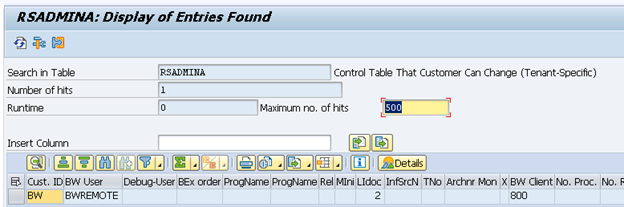
Verify the entry in the field BWMANDT if a BW client is already set.
If this is not the case, start transaction SE37, enter function module RS_MANDT_UNIQUE_SET and execute.
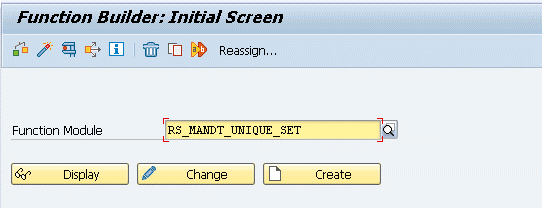
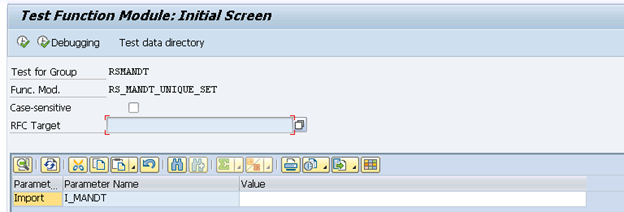
Enter the BW client you want to use in field I_MANDT and Execute.
Assign Logical System Client to BW Client
Define the logical system, and then assign it to your SAP BW client. This is mandatory. If you do not want then define a dummy name.
Transaction SPRO → Controlling → General Controlling → Planning → Setup for Planning → Define Logical System.
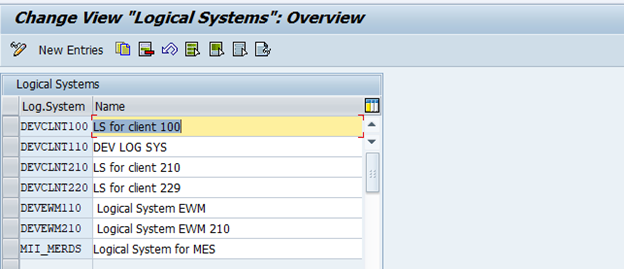
Transaction SPRO → Controlling → General Controlling → Planning → Setup for Planning → Assign Logical System to Client.

Check the settings of Cross-Client Object Changes. Use one of the following settings:
• No changes to cross-client customising.
• Changes to repository and cross-client customising allowed.

Set the logical system that was created before.
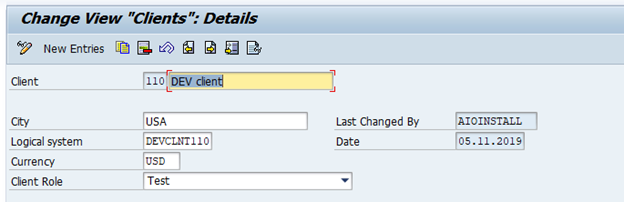
Set BW Namespaces to Modifiable
This is done in the Transport Organizer Tools (transaction SE03).

In the System Change Option screen, select the namespaces with the prefixes /BI0/ and / BIC/ as modifiable.
Choose Administration → Set System Change Option → Execute
Transaction: SU01
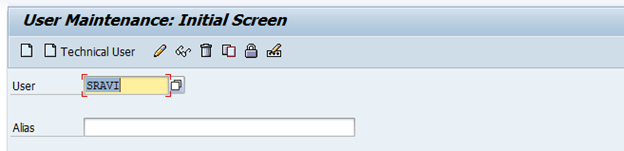
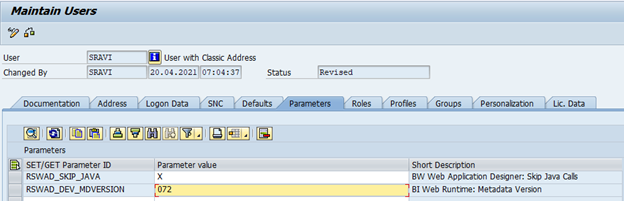
The report is started with the DDIC user, which must contain the profiles SAP_ALL and S_A.SYSTEM. Start transaction SU01, enter user DDIC and choose Change.
Go to the Parameters tab, enter parameter RSWAD_DEV_MDVERSION, and 072 as the value.
Enter parameter RSWAD_SKIP_JAVA and value ‘X’.
Save your entries
Transaction RSTCO_ADMIN
Choose Start Installation for a second activation if necessary and check if the installation status is green. Choose Display Logs and check that the log does not contain any red error messages.
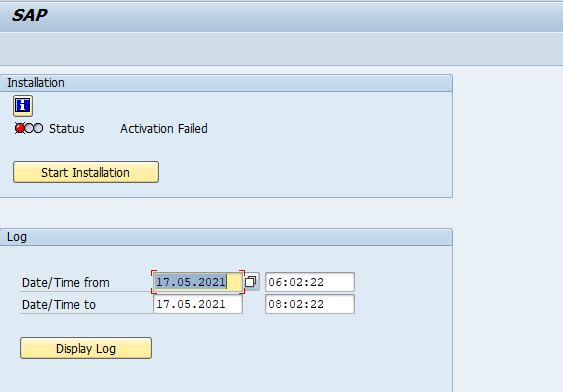
Switch On Business Function
The activation of the business function also has to be conducted in all systems development, test, production separately.
Example: Cost centre planning requires the activation of business function FIN_CO_CCPLAN.
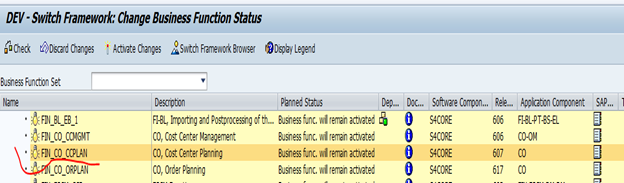
Activate Content Bundle for New Financials Planning and BW Reporting
Transaction RSA5
Expand the complete SAP structure.
Use the Find functionality to jump to DataSource 0PROFIT_CTR_0106_HIER. To activate the DataSource place the cursor on the DataSource, press Select Sub-Tree and Activate DataSource.
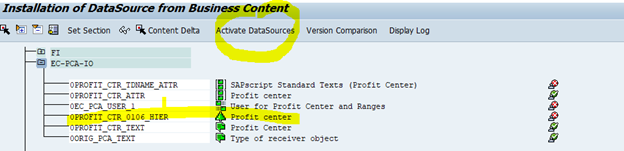
You can activate the content bundle in each system separately or transport this activation.
Transaction SPRO and activate Content Bundle /ERP/SFIN_PLANNING, under Controlling → General Controlling → Planning → Setup for Planning → Activate BI Bundle Content for Planning.
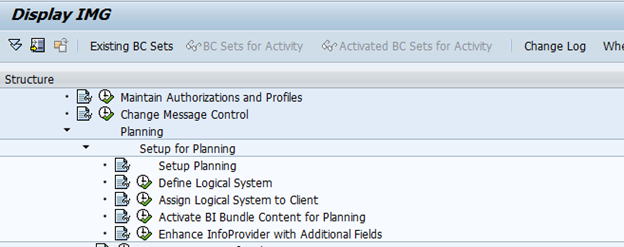
• Under Business Category, select 03 for Business Functions.
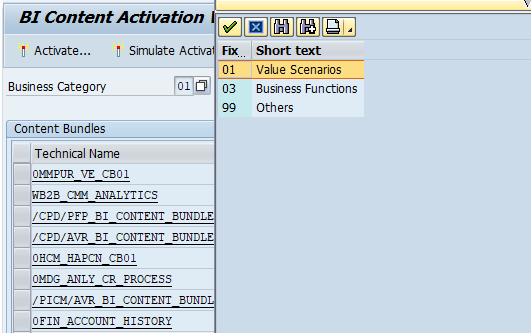
• Select the line with the technical name /ERP/SFIN_PLANNING
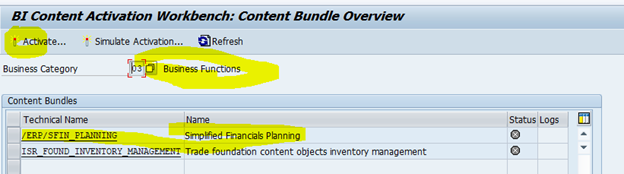
• Choose Activate.
Activate Analysis Office Workbooks. You can activate the Analysis Office Workbooks in each system separately, but you can also transport this activation.
Transaction RSOR to activate the Analysis Office Workbooks
Right panel >> Grouping is set to Only Necessary Objects and Collection Mode is set to Start Manual Collection. Choose BI Content → Object Types, select More Types → Analysis Office Excel Workbook → Select Objects.
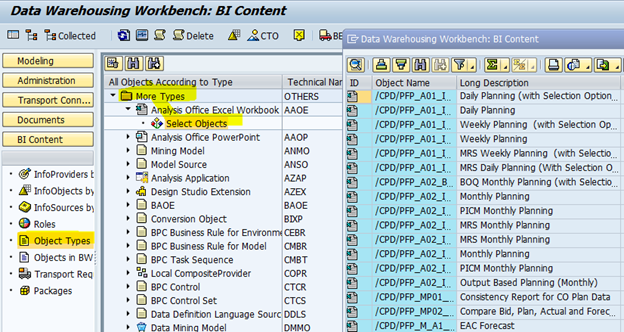
The Data Warehousing Workbench: Bi Content box appears. Select all workbooks starting with /ERP/SFIN_A*, in addition /ERP/ SFIN_M01_Q1000_WB0. Select all objects for installation and choose Install
Maintain Category for Planning
Here we define Categories for Financials Planning. To use new Financials Planning we have to create and maintain relevant categories (transport request can be created).
SPRO → Controlling → General Controlling → Planning → Maintain Category for Planning.
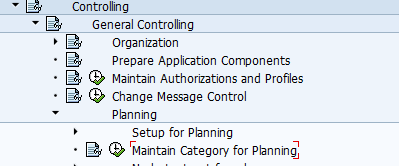
Create category ACT01 assigned to version 0.
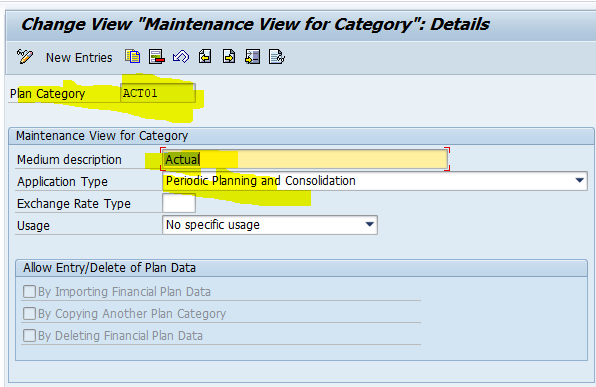
We can Transport categories.
Mark the categories you want to transport and from the Edit menu, choose Include in request.
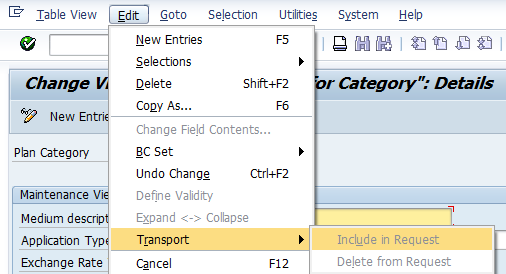
Category refers to content field /ERP/CATEGORY and it is also one field in the BW content real-time InfoProvider for planning with SAP BPC Optimized for SAP S/ 4HANA.
Transaction RSRT for technical test.
Query, /ERP/SFIN_A01_IRQ0001.
Query Display, select HTML.
Parameter 1 radio button.
Execute
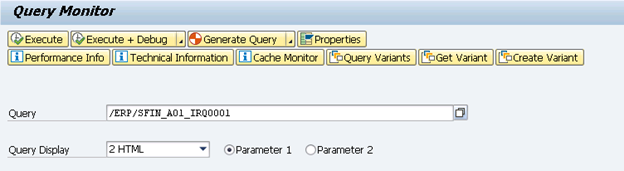
Activation of Planning Applications Kit (PAK) and BPC Embedded Planning
Transaction SM30
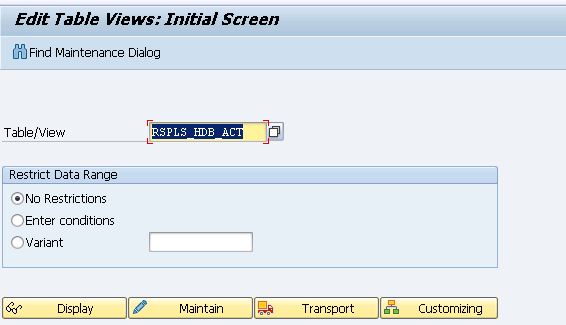
Add and activate the following parameters: – BPC_ACT: BPC-PAK integration active
HANA_ACT: Deep HANA Integration Active
For more information, see SAP Notes 1919631 and 1637199
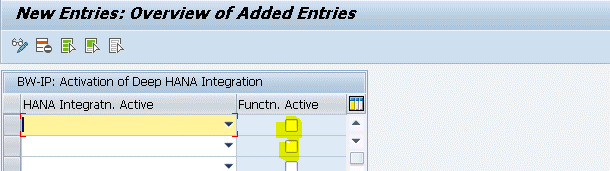
Then set Default Variable Values in the User Parameters : SU01
Transaction SU01 can be used to assign default variable value for the user as described in the figure, Set Default Variable Values in the User Parameters.
SAP Business Client
Assig the role SAP_SFIN_ACC_PLANNING
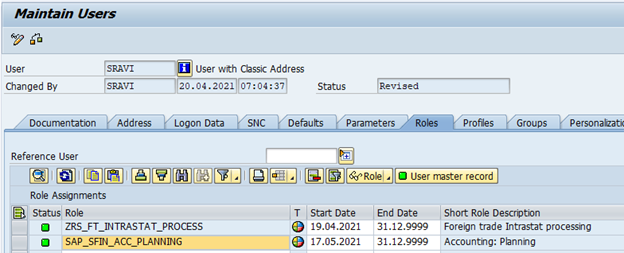
The SAP Business Client is called using transaction NWBC, or by navigating to Start → All Apps → SAP Business Client
Master Data
Integrated Master Data Concept. A single source of truth concerning master data in SAP S/4HANA. Each S/4HA master data field has a corresponding BW field in the delivered BW content for SAP S/4HANA. The BW master data field is called InfoObject in BW. Both fields communicate using a delivered SAP HANA view that points to the source data table in ERP. The corresponding BW InfoObject is included in the virtual provider for actual data in BW.
Concept of Embedded Planning
With the BPC 10.1 NW license, we will be able to use the Planning Applications Kit (PAK) & Embedded Planning.
Embedded Planning in SAP S/4HANA is called SAP BPC Optimized for SAP S/4HANA.
Embedded Planning works on a SAP BW standalone machine, while Optimized Planning works on SAP S/4HANA with Embedded BW (BW on HANA)
Embedded Planning has the same functionality as SAP BPC Optimized for SAP S/4HANA. The prerequisite for both is the PAK planning structures.
Conclusion
Financial Planning and Analysis Builds on a common financial planning model. It leverages SAP HANA in-memory planning capabilities and allows faster planning cycles and better decisions through end-to-end simulation capabilities. The key capabilities of SAP BPC Optimized for SAP S/4HANA Single planning solution are:
- Real-time access to master and transactional data, for modelling and variance analysis
- Flexible drill-down on drivers of profitability including customer, product, geography, and channel
- Identification of trends and forecasts, using predictive analysis
- Seamless integration of planning screens into SAP ERP workflows
- End-to-end simulation capabilities
- Pre-built planning models for accelerated adoption, etc
Therefore, business flexibility and accounting stability is assured.
About the Author:
Dr. Ravi Surya Subrahmanyam is a Technical and Financials writer with a background in SAP Financial Accounting, Funds Management, Group Reporting, Financial Supply Chain Management, Cash Management & in-house cash, SAP S/4 HANA Finance. He has been working as a Director for the SAP Practice for The Hackett group India Ltd, (Answerthink Company). He completed his Master’s degree in Finance from Central University, Master of Commerce from Osmania University, Master of Commerce from Andhra University, and Ph.D.in Finance from one of the best universities in India. His research Papers have been published in National and International magazines. He has been a Visiting Instructor for SAP India Education and SAP Indonesia – Education. He has been working on Conversion and Upgradation projects. He is a Certified Solution Architect for SAP S/4 HANA and an SAP S/4 HANA Certified Professional. He can be reached at sravi@answerthink.com or fico_rss@yahoo.com
Stay tuned for more insights on Eursap’s Blog…
Please also check out Eursap’s weekly SAP Tips!
Get in touch with Eursap – Europe’s Specialist SAP Recruitment Agency
