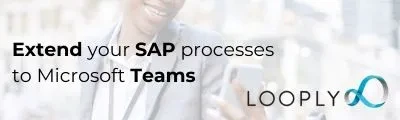How To Extend SAP Business Processes to Microsoft Teams with Looply in 5 Simple Steps
How To Extend SAP Business Processes to Microsoft Teams with Looply in 5 Simple Steps.
SAP business processes can be extended into Microsoft Teams for two purposes:
i) Real-time notifications, which can be subsequently updated or deleted as further processing steps occur, and
ii) Actionable requests, that can be approved or rejected without leaving Teams.
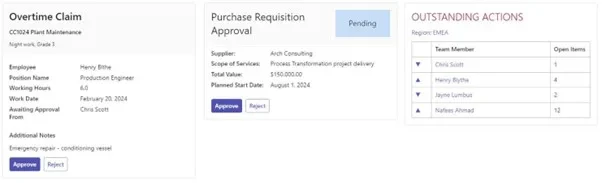
Example cards in Teams
There are a variety of measurable benefits of bringing work to users in Teams, removing a reliance on internal emails or multiple inbox management. These include:
- Process Acceleration
Users see their tasks immediately, and it’s so easy to take action that they do take action. This means that approval and rejection steps are taken more quickly, so that the end-to-end process is accelerated. This increases process efficiency, which can reduce costs or increase customer service. - Process Control
Each user in a process can be provided with notifications in cards – we’re not inundating them with new notifications, but updating the status on cards. This means that they can see who the action is with, what actions were taken, by whom and when. - Reduced Risk
Risk is reduced by removing the reliance on multiple different inboxes and on internal emails, so work is less likely to be lost. - Increased User Effectiveness
Bringing work into Teams means standardising on a Microsoft look and feel. So it’s really easy for users, which drives user engagement.
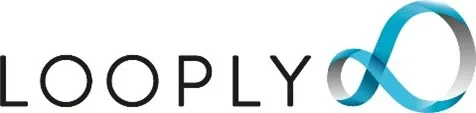
You can extend any SAP process into Microsoft Teams using Looply, the platform for SAP and Teams integration. Follow these 5 simple steps:
1) Review your SAP process
Begin your analysis by considering your existing SAP process, to determine the touch-points with cards in MS Teams.
Trigger points may include workflow steps, SAP events, background jobs, SAP output or any enhancement point / user-exit.
Consider not only the point at which you trigger the creation of a card to a user, but also the points at which the card is updated or removed. For example, for a workflow approval, the approval action might take place from the Fiori Inbox, even if an actionable card has been generated in Teams. If the action takes place outside Teams, the cards will need to be updated or removed.
Where there are multiple users involved in a process you may elect to send them different cards to notify them of the status of the process. Those notification cards should be updated when the process status changes.
You also need to consider inbound touch-points. When an action is taken on a card inside Teams, what update is required in SAP, and how is this best achieved. For example, it might involve triggering a workflow event, or calling a BAPI or a service published in API Manager.
Once this review is complete, the hardest part is over!
2) Build & Deploy your Teams app
The Teams app is the container through which you will deliver notifications or actionable cards to your users.
You can design your own Teams app in Looply, adding your own branding and your own links for privacy and terms of use: You are not deploying a 3rd party app but building your own.
It’s a quick process to build an app, and once deployed, you can add the app to users in the normal ways (centrally-managed or individual subscription).
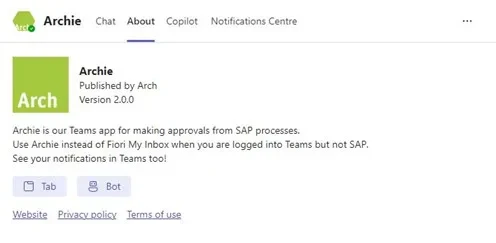
Teams app built with Looply
3) Build your Teams process
Where actions are taken in Teams, your SAP process is going to be mirrored, to a degree, in Teams. In Looply this is achieved using a Looply workflow which stores the logic for calling SAP, triggering card updates and preparing data.
In fact, each Looply workflow can call APIs and run JavaScript programs, and is published as an individual API, so it is a powerful integration platform for many different systems, not just SAP and Teams.
In the main part, it is an easy visual designer, that stores simple configuration behind each processing step, to enable the support of simple or complex processes.
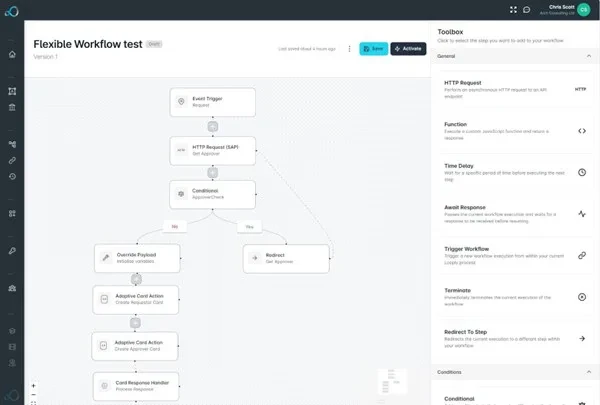
Looply Workflow Studio
4) Build your Teams card(s)
The Teams cards use ‘Microsoft Adaptive Card’ technology, and Looply includes a Microsoft Adaptive Card designer that is:
i) Integrated with AI for faster card design, and
ii) Integrated with the data schema from the Looply workflow, such that it is easy to map SAP data to card fields with no coding.
The designer is a visual drag-and-drop designer, permitting the confirmation of each card object.
Dynamic card behaviour is achieved by mapping different card elements to workflow data.
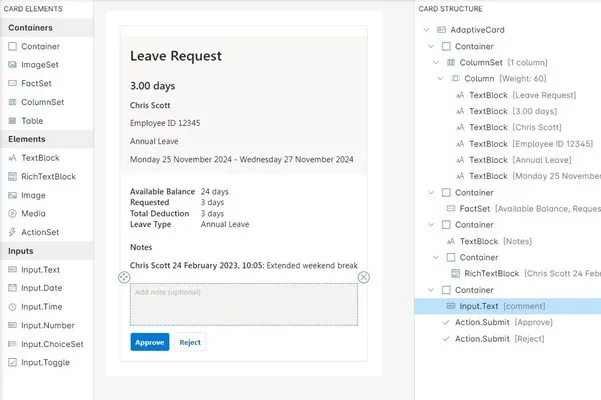
Looply Template Designer
5) Add in SAP integrations
So far everything has been code-free, but now you need to add those triggers and updates, which might involve a little bit of ABAP!
The Looply plug-in installs in SAP ECC or S/4HANA to make integration in either direction really easy.

Looply process determination table
Configure an entry to the process determination table for each Looply touch-point, and then add functions to store your logic for reading data or for updating SAP.
Summary
That’s it – depending on the complexity of your needs, it can take just a few hours, or a few days or even weeks.
It’s best to start with something simple when first establishing the connectivity, so that you become familiar with the platform, but the only skill you need is some fairly simple ABAP, and you can extend any SAP business process to Microsoft Teams.
VIDEO LINK: https://youtu.be/XIZxOuHXh8A
Find out more at https://www.arch-global.com/products/looply/.