SAP Tips: Using the EDI area menu for all EDI transactions in one go
SAP Tips: Using the EDI area menu
Sometimes there are so many transactions related to one specific functional area, that it is difficult to keep track, even with using your “Favourites” in the menu path.
SAP provides a useful area menu for all EDI transactions in one go.
Simply enter “WEDI” in the transaction bar to open up the area menu:
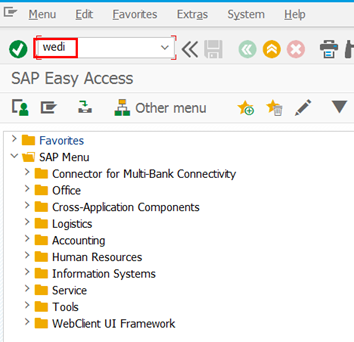
Please note that the transaction WEDI is an area menu (so not actually a transaction at all) and therefore cannot be used from another SAP screen by prefixing with “/n” – you must enter WEDI from the transaction bar in the home screen of the GUI. Similarly, you cannot add an area menu shortcut like WEDI into your favourites.
Once you hit enter, this will then amend the SAP Menu you see to bring up just the transactions related to EDI. Helpfully, the menu is separated into folders containing individual transactions related to that specific area.
• The Administration folder contains all the transactions relating to setting up your EDI connections
• The Test folder contains all transactions where you can test out your connections in conjunction with specific IDOC types
• The Documentation folder holds useful information about the IDOC types and process codes
• The Development folder is where you find transactions related to enhancing IDOC settings
• The Control folder contains transactions where you can define the behaviour of the system by defining such things as IDOC statuses
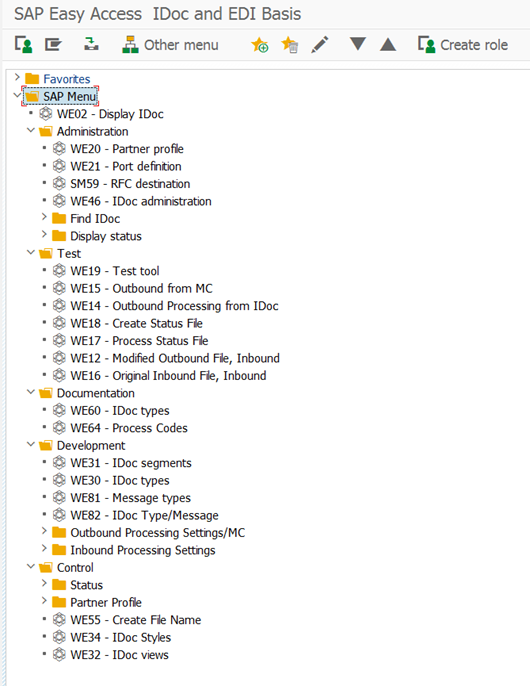
To return to the normal SAP menu after using the area menu WEDI, simply hit either the User menu icon to return to the menu specific to your user, or the SAP menu icon to return to the standard SAP menu:
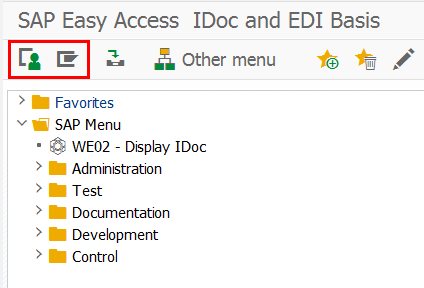
I hope you find this useful! Stay tuned for another SAP Tip from Eursap soon!
Be sure to also check out Eursap’s SAP Blog for more in depth articles.
Author: Jon Simmonds, Senior IT Architect
Get in touch with Eursap – Europe’s Specialist SAP Recruitment Agency
