Eursap's SAP Tips: SAP Sales billing - how to see why billing documents have split
Eursap's SAP Tips: SAP Sales billing - how to see why billing documents have split.
In SAP SD billing, there are many reasons why sales documents or deliveries have not merged into one billing document. These details are laid out in the copy control between the source document and the target billing document. However, these copy control rules are not very helpful for users.
Therefore, SAP (both ECC6, S/4HANA and Fiori) has a function which can be used to check the split analysis between two billing documents to see why they have not merged.
To see this, go to transaction VF03, or Fiori app “Display Billing Documents”.
In this screen, add the number of the first billing document and then, before pressing enter, from the GUI menu, select “Environment>Split Analysis” as below. From Fiori, the same menu path can be seen by first selecting “More”.
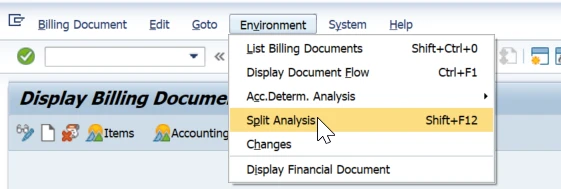
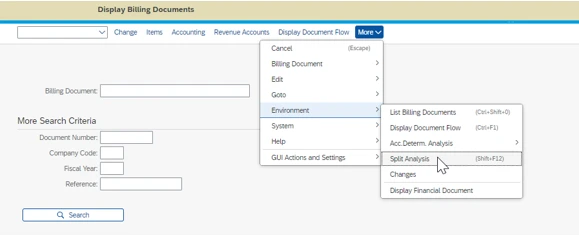
This brings up a dialogue window where you can add the second billing document in, and then press enter.
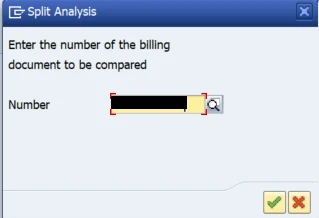
The system will then show you the fields in the header of the billing document which are different in each document and have therefore caused a split (as you cannot have different values in one field of the header in one document).
In the example below, there are three fields which have caused the split.
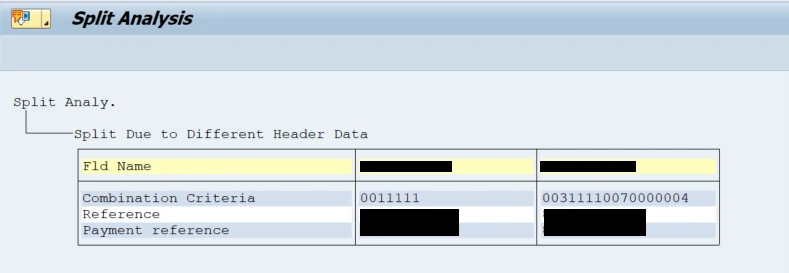
The Combination Criteria is a key field (field VBRK-ZUKRI). This field determines which item level data is moved to this field to cause a split. The field is 40 characters long and can be made up of a string of any item level data available. This is controlled in customising through the copy control from sales document or delivery to billing document.