SAP Tips: Setting GUI colours for each system in your SAP landscape
SAP Tips: Setting GUI colours for each system in your SAP landscape
We all have different systems in our landscape – development, quality, staging, production, sandbox etc.
Sometimes when logged on to more than one of these at any one time, it can be hard to see which system you are logged into.
The most visual way of achieving this is to set the colour differently for each system – I prefer green for development (as changes are fine), the default blue colour for quality, then red for production – but the choice is of course yours!
To change the colours, follow these steps.
1. Open the “Options” selection from your SAP GUI:

2. To allow different colours, your theme must be set to “SAP Signature Theme” as below. If your setting is not like this, you will need to change it and save, then log out and close down your logon pad completely and start it up again.

3. Under Visual Design > Color Settings, select “Colors in System”, then select your desired colour for the system you are logged into.
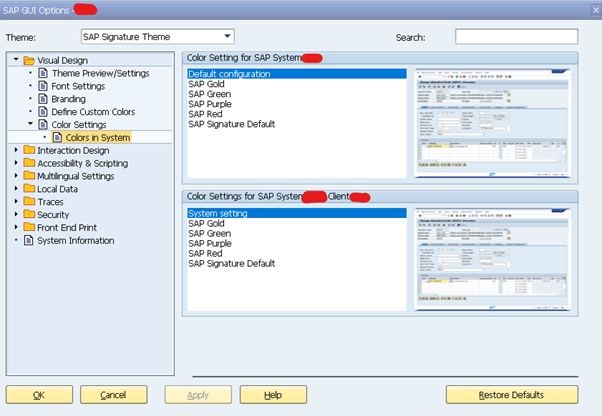
4. Click “OK” – you will get the following message telling you that your changes will only apply to new sessions:
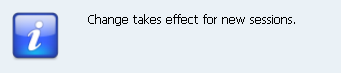
5. Repeat for all the other systems for which you want to change the colour, by logging into each system and repeating these steps.
I hope you find this useful. Stay tuned for another SAP Tip from Eursap soon!
Be sure to also check out Eursap’s SAP Blog for more in depth articles.
Author: Jon Simmonds, Senior IT Architect
Get in touch with Eursap – Europe’s Specialist SAP Recruitment Agency
