Eursap's SAP Tips: Viewing changes to logged tables in SAP - Technical Settings
Eursap's SAP Tips: Viewing changes to logged tables in SAP - Technical Settings.
In every implementation project, custom “Z” tables are created. In order to get a history of changes to those tables, the table must have “log data changes” activated.
To do this, when setting up the table in SE11, select the Technical Settings button as below:

Once in the Technical Settings screen, tick the box marked “Log Changes” as below:
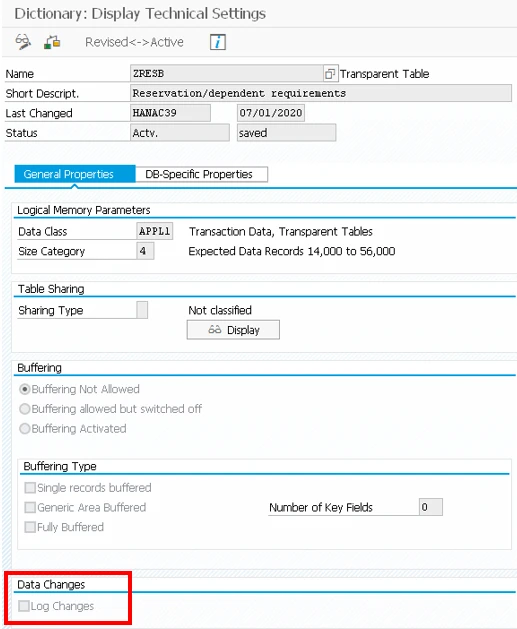
Once the table logging is activated for your table, all changes can be seen in transaction SCU3. If table logging is not currently active in your system (see important note below), you will receive a pop-up message in SCU3 to tell you this.
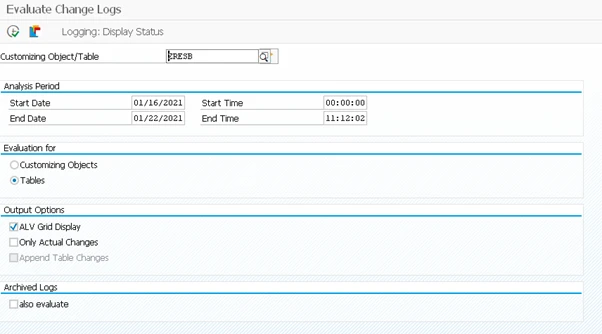
IMPORTANT NOTE: the overall table logging setting must be set by your basis team in the client you are working in before this is activated. Basis activate this in transaction RZ11, but there are considerations when doing this, such as what to do about transportable tables and which clients not to switch this on for – ensure you speak to your basis team to discuss this.
I hope you find this useful!