Eursap's SAP Tips: How to Create Sales Pricing in SAP
Eursap's SAP Tips: How to Create Sales Pricing in SAP.
Sales pricing is one of the most flexible functions in the SAP SD suite. The flexibility stems from the use of SAP’s proprietary methodology called “Condition Technique”, which is used right across the SD suite of master data types, from pricing to account determination to outputs.
So, what exactly is Condition Technique? Let’s take a look.
Imagine this scenario:
"If customer is A and material is B and it's being sold in region C, then use price P."
Condition Technique gives you the flexibility to achieve this, and much more. The essence of Condition Technique is that the price is built up through a series of steps via ever more granularity. The diagram below explains the sequence of each step.
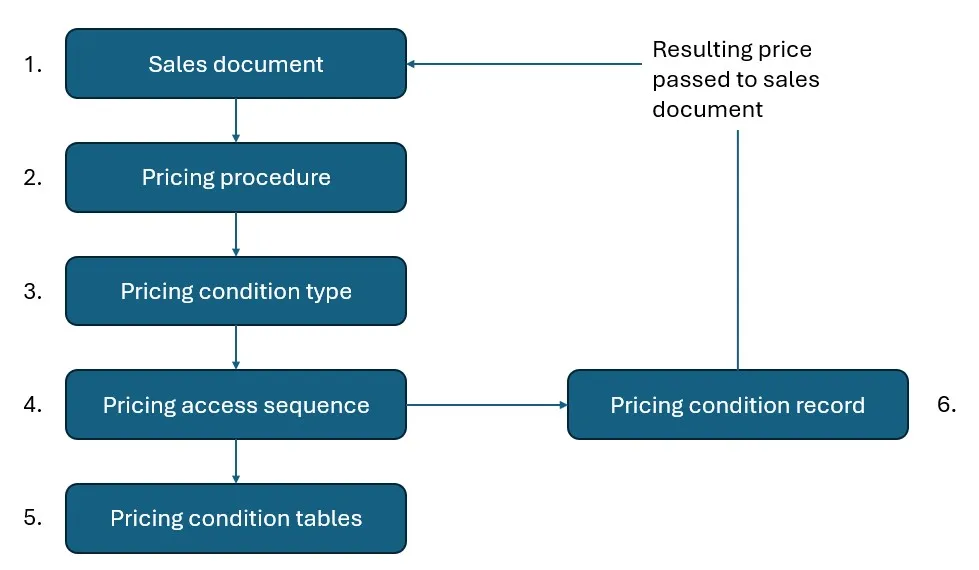
Step 1 and step 2 – The Sales Document and The Pricing Procedure. This contains a customer pricing procedure assigned to the sold-to party master data, and a document pricing procedure assigned to the sales order type. The combination of the sales area, the customer pricing procedure and the document pricing procedure determines the document pricing procedure in step 2. This enables the flexibility to determine a different set of pricing rules for each of your business scenarios according to the sales area, document type and customer. The pricing procedure contains a list of condition types. The IMG path is below.
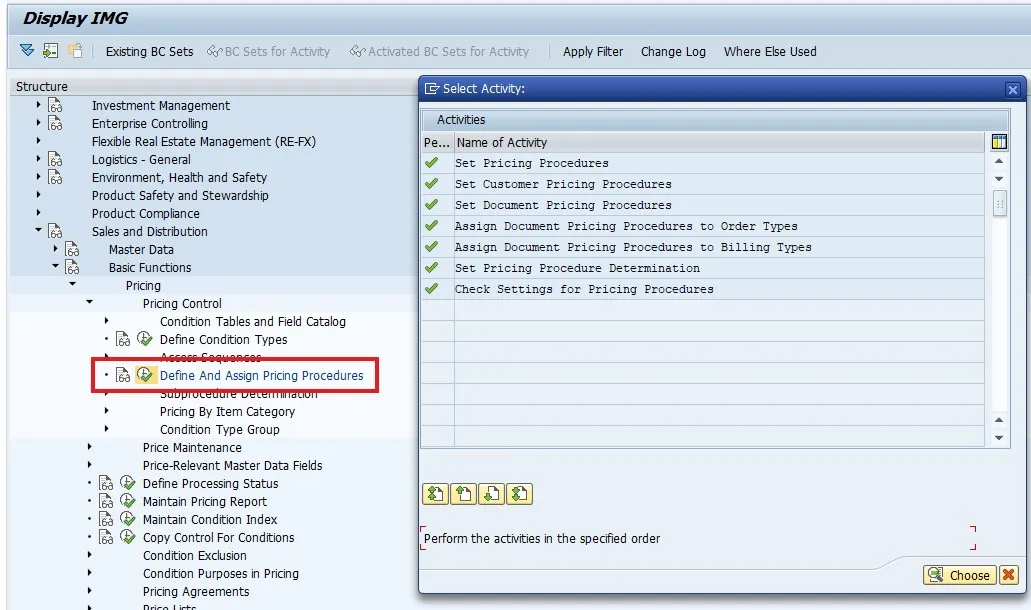
Step 3 – The Pricing Condition Type. What kind of price are you creating? A customer specific price, a list price, a discount, a freight charge, a taxation record? All of these and more, are catered for by the condition type. SAP provides its own condition types as standard, such as PR00 for list price, but it is advisable to configure your own so you have the flexibility to amend. The IMG path is below.
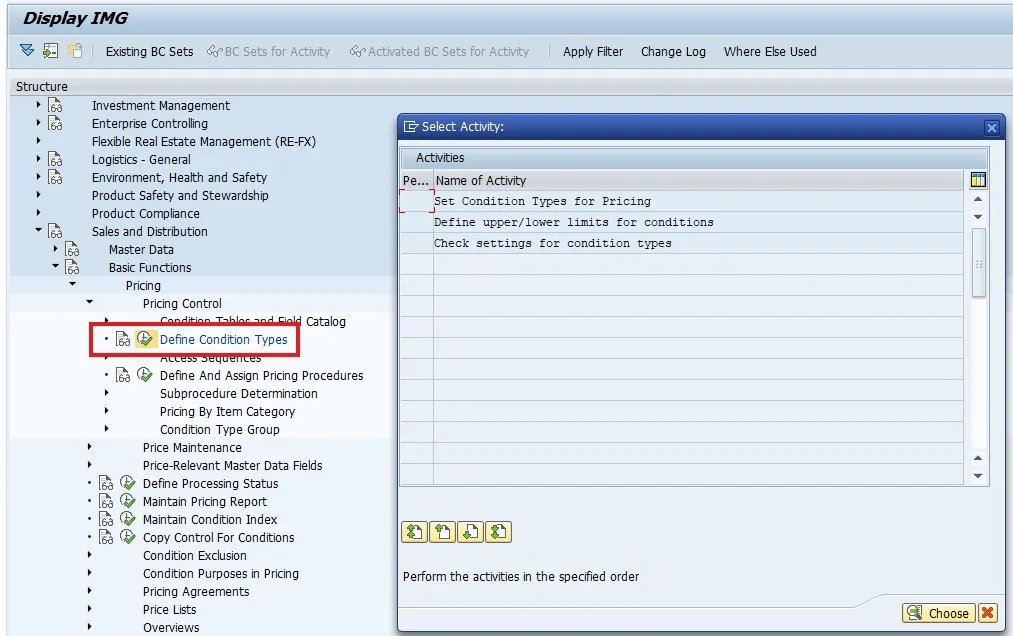
Step 4 – The Access Sequence. How is your pricing record actually determined? We have already specified in your pricing procedure determination how it is determined at a very high level, but the access sequence allows you to go into much greater granularity with fields on the header and item level of the sales document available. Each of these fields is contained together within condition tables, and the access sequence tells SAP in which order to run through those tables to find a price. The IMG path is below.
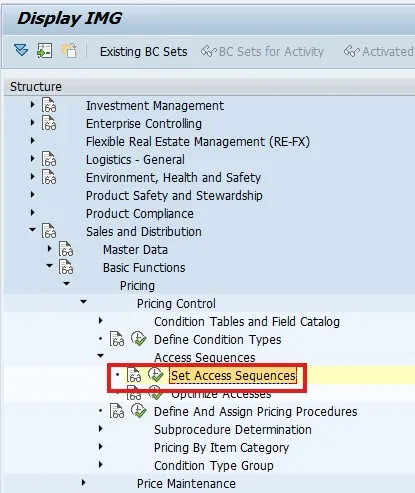
Step 5 – Pricing Condition Tables. We are now getting near the final price. In our example, we wanted customer A to get a price for material B in region C. We have already determined region C by the sales area in the pricing procedure determination, so we just need to determine the price for the combination of the customer and the material. This is done via a condition table. SAP provides hundreds of standard condition tables, but again, it is simple to create your own. The condition table we would use in our example is standard table 005, with Customer/Material as a combination. Note that if creating your own tables, the fields you can use must be in the Field catalog (also available in the IMG). To add fields to this catalog, speak to your ABAPer. The IMG path is below.
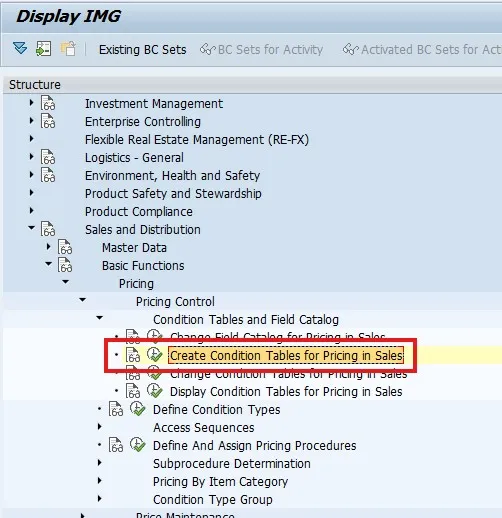
Step 6 – Pricing Condition Record. This is the first step, which is NOT configuration in the IMG. This step is master data. To create master data use transaction VK11 or Fiori app Manage Sales Prices. You will need to specify the condition record for which you are creating the prices, then select the condition table from the access sequence (listed as “Key combinations”), then you can add your price.
When SAP is in a sales order and needs to determine a price it will run through each of these steps to find the correct price.
Now for a few additional handy tips about pricing.
1. Each of the configuration steps has its own transaction code, meaning you don’t have to find the IMG path:
a. Pricing procedure transaction V/08
b. Pricing condition type transaction V/06
c. Pricing access sequence transaction V/07
d. Pricing condition tables transaction V/03
2. New Condition Tables must be created using number range 500 to 999.
3. When creating a condition record in VK11, double click the pricing line to create Scales where you can set a sliding scale of prices according to scaling criteria such as weight, volume, and quantity.