SAP For Me – All Your SAP Interactions in One Place
SAP For Me – All Your SAP Interactions in One Place.
Introduction
SAP has caught up with the self-service portal trend, with their new one stop shop “SAP for Me”. It’s billed as “your digital companion” and groups together all your SAP solutions, usage statistics, key contacts and SAP Service notes relating to you & your company’s entire SAP product portfolio.
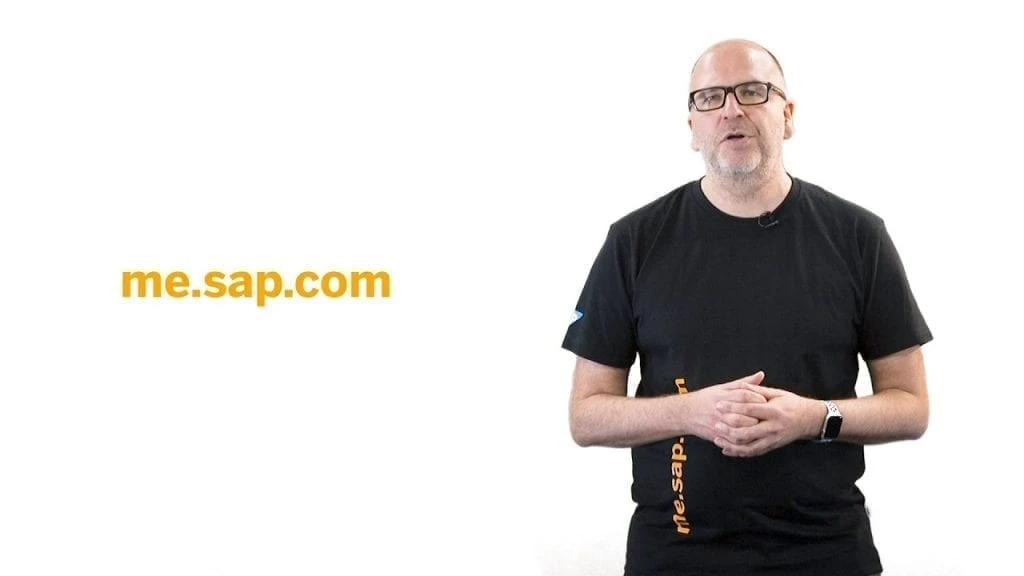
The site, me.sap.com was launched officially at Sapphire Now in Orlando in May of this year and pressed to wide eyed SAP techies at TechEd in Las Vegas in late September. It is in its infancy still, and when you sign in now you are advised that you will be “beta testing”; the SAP team will tell you that it was released at this stage as they “didn’t want you to wait”. Nevertheless, the functionality is surprisingly effective. As you would expect from an SAP website, the look and feel are entirely based on Fiori elements, meaning it is comfortingly familiar to the regular modern SAP user. All the separate sections are organised into Fiori style “cards” for ease of access.
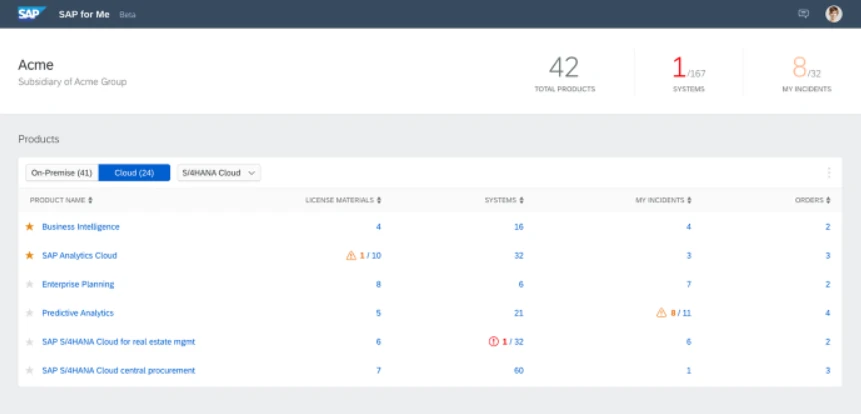
So what do you need to get started on SAP for Me?
During the beta testing phase, it can only be used if you have an SAP Support user number (the number prefixed with “S”), but SAP has plans to roll it out to “P” users and even anonymous users within the coming months. If you don’t have an “S” number, for now you can always check out the functionality in the demo environment provided by SAP.
SAP for Me is completely license free and all customer data is already loaded into SAP’s underlying database and so, as soon as you login, you will be able to see all the interactions for your company. This being SAP, there are obviously security restrictions around this, as you would expect. This means that some of the data is restricted. For example, a regular user will not be able to access the “Orders” or “Cloud consumption” sections of the website; it seems any part of the site that deals in cold hard cash, is restricted – understandably and sensibly.
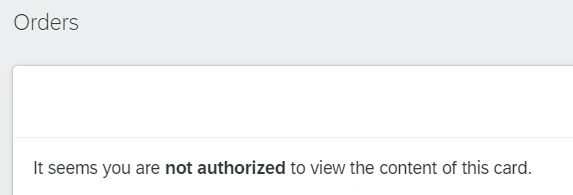
Usefully, however, SAP recognises that the in-built security restrictions it assigned to the user may not be correct. Therefore, it gives you the option to contact one of your company administrators to allow the access (names in the example below have been erased for privacy).
.webp)

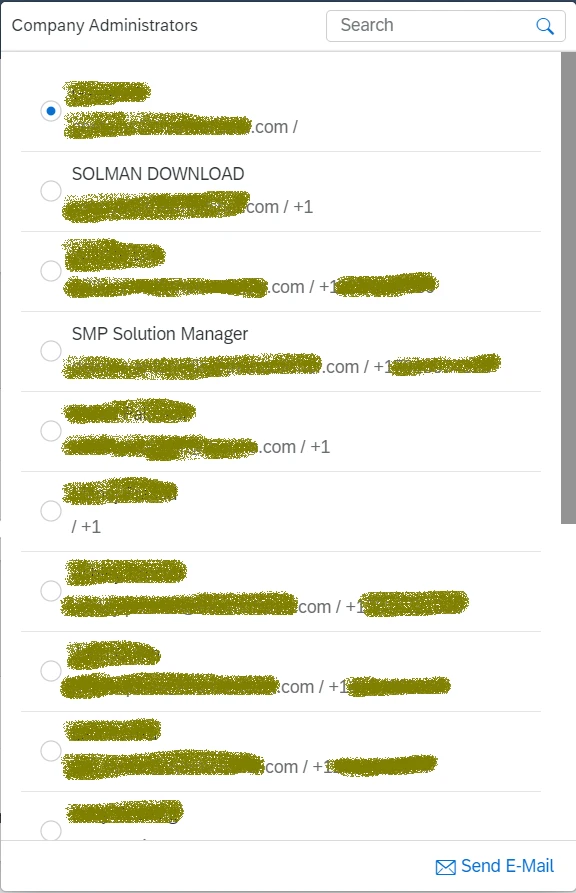
The “Products” card shows you the SAP products your company uses. These can be filtered by dropping down the “All Portfolio Categories”. You can also toggle between on-premise products and cloud products. You can also drill down into the product to see a whole barrage of further details including product related contacts (at your own company and at SAP).
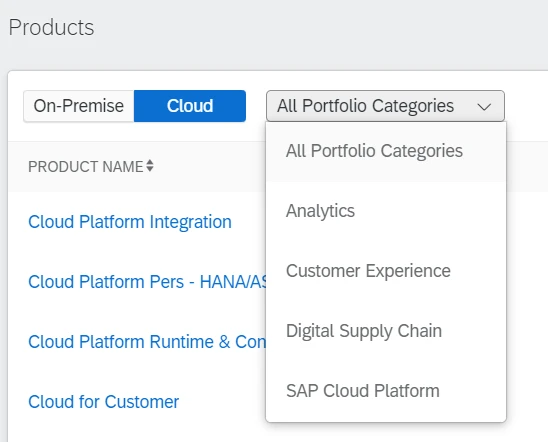
Helpfully, if you are unsure what any of the cards are showing you, you can drop down the entry in the top right to show “What is this card about?” to show you text “About this card”.
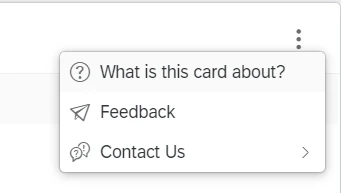
.webp)

The incidents card is pure classic Fiori style with a pretty coloured graph to boot. Helpfully, the incidents are hyperlinked to the SAP Service website to get more details. You can toggle between your company’s incidents and your own individual incidents. The “Manage Incidents” hyperlink will also take you to the SAP Service support portal.
.webp)

In true Fiori style, there is a favourites section at the bottom called “Fast Access” where you can add your own personalised apps by clicking on the “Add” button.
.webp)

.webp)

You can hit “My profile” in the top right of the screen to show details for your own profile.
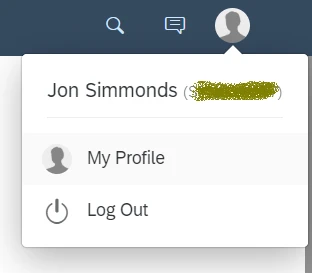
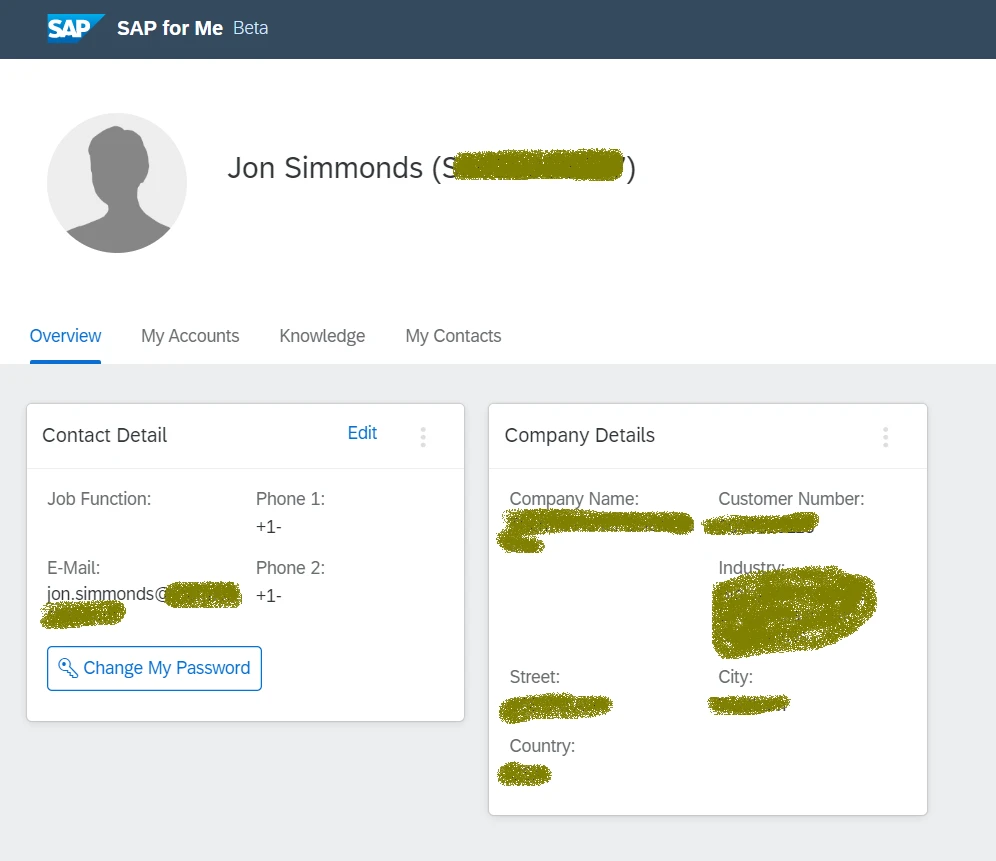
When clicking on the “My Accounts” link, SAP offers you the opportunity to convert your “S” number to a universal ID. This is intended to allow you to keep your ID throughout your career, regardless of the company you work for (as opposed to your “S” ID which is linked to a company). Despite the link stating that this is now available, at the time of writing, this has not yet been activated.
.webp)

“My contacts” will show you the SAP contacts you deal with.
.webp)

Feedback can be given on the new site by emailing SAPforMe@sap.com or by filling out the feedback or survey in the link at the top right of the page.
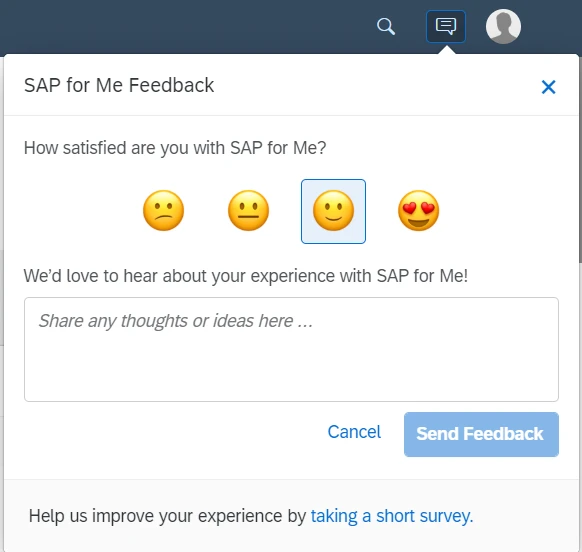
Author: Jon Simmonds - IT Architect