Remote Work for SAP Projects - How to Set This Up and Manage It
Remote Work for SAP Projects - How to Set This Up and Manage It.
Remote working is a way of life in many SAP projects these days. Every SAP project I have worked on in the last 17 years of SAP projects has this dynamic and it can cause some challenges. Sometimes new SAP projects are kicked off on sites which have no history of remote working. To enable this, networks must be set up to handle remote workers, SAP project management needs to be structured to allow this and most importantly, culture shift needs to happen.
So given all those challenges, how do we set up a project for remote workers?
Let’s break down the answer to this conundrum into two distinct areas:
- Technology
- Effective management of your remote team

Technology challenges of remote working
The first issue is hardware. If all the workers have desktop PCs (and I grant that this is unusual these days), then this needs to change. If this is your workplace, then this is likely to be the most expensive part of the exercise. You will need to equip your remote workers with laptops, or tablets (see further down for working with SAP on tablets) or convince them to use their own devices.
Software is a slightly easier challenge. If you are providing laptops for your remote workers, then installation of the usual applications is required for normal working life – usually Microsoft Office 365 as a minimum these days. You might want to consider other communication tools as well (see further in this blog for effective use of communication tools in your SAP projects), such as Skype, Slack, Webex or Zoom.
Now you will need to ensure that your remote workers can access your company’s network from their own WiFi at home. This normally means establishing a Virtual Private Network (VPN) connection. This blog will not go into the details of how to do that, although this can definitely be set up remotely. See this article for details of how to set up your VPN. And don’t be concerned about the amount of bandwidth which will be taken up by using SAP – SAP is really not hungry in that regard.
Working with SAP remotely
Depending upon your SAP solution, you may have to install the SAP logon pad as well. If your users are working exclusively on S/4HANA through Fiori, then this may not be necessary, so here is your first software decision – to install the logon pad or not? For ECC6.0 and earlier versions of SAP, the answer is (probably) a big fat yes. For S/4HANA, it is “not necessary”, depending upon your Fiori footprint. For operational workers in customer service, finance and other office based operational tasks, Fiori will probably suffice. For SAP analysts and infrastructure workers in your IT team, the logon pad is essential.
Fiori users will be able to access through their normal URL as long as they have a VPN connection to your company’s network.
So why, you might ask, did I say “probably” for installing the SAP logon pad for ECC6.0 users? The reason for this - there are other ways of connecting to SAP ECC6.0 via your web browser. I will detail them here, but please bear in mind that if your workers are used to using the SAP GUI, then this is a bold and some might say, foolhardy approach. Workers who are not used to working from home will have enough of a challenge adapting to a remote lifestyle without throwing additional unnecessary changes their way. However, if you do want to follow the “SAP GUI on the web” approach, there are a couple of options.
- It is possible to set up your SAP GUI so it can be accessed directly via your browser. You will need some basis assistance to do this, but the steps are not especially difficult.
- For users who would like to use tablets for accessing SAP ECC6.0, SAP offer up an application called the Slipstream Engine. This may take a little more time to sort out but there is greater flexibility in building “flavours” of screens so they can be assigned to individual roles. You will need SAP functional and basis help for this so this may be a longer term solution. The correct URL for the Slipstream Engine can be found in transaction SICF, under sap/bc/se/m:
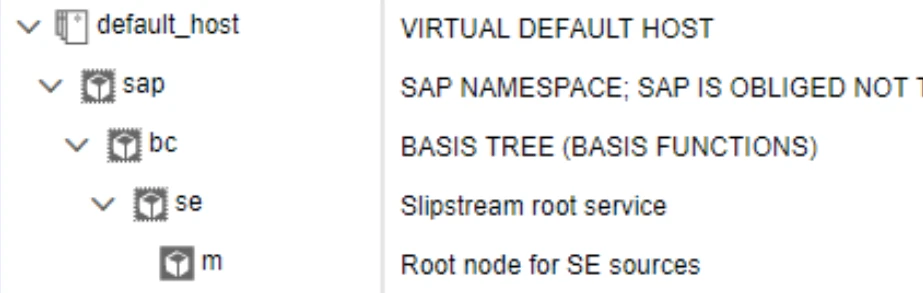
Another good SAP blog post about this particular subject is here.
Effective management of your remote SAP team
There is plenty of literature out there for managing remote teams. However, what I want to focus on in this blog are SAP teams – what tools can SAP give you to help support your remote team? And what makes SAP teams different, with a different set of challenges for remote workers?
Why SAP teams are different
In a word, they’re not. However, as with many IT and business projects, they share the same challenges of not being face-to-face with key project resources. This is definitely a challenge, but one which can kick start some really innovative SAP solutions which can help you in the future. The most important and pressing challenges you have will be in:
- Communication
- Monitoring – people and systems
What SAP tools are available for me?
For communication challenges, SAP has a few tools which are really worth investigating. There are obvious non-SAP tools for keeping communication channels open such as Slack, Skype for Business, Zoom, MS Teams etc. However, none of them have native integration to SAP for sharing of links to transactions and the like. That’s where we can dive into the SAP world.
SAP has had its own in-built messaging service for a long time – SAPTalk. This has been in place for so long that it even works on SAP R/3 4.7 systems which date back to pre-2005 days. See this link for more information on SAPTalk.
However, if you are on S/4HANA, you’re in luck. SAP has the more advanced digital assistant, namely SAP CoPilot, available for you although this does come with an additional license fee. SAP CoPilot is a chatbot, but can be used in multiple ways. As well as talking to your CoPilot application, you can involve other users in your chats and SAP is intelligent enough to allow links to the screens you have been looking at. It is also designed to be your intelligent digital assistant, recognising your voice and replying with intelligent insights tailored to your role. This can be vital in a remote working environment to keep your team connected but will also have real world benefits for boosting user productivity and automating your employee experience: imagine wanting to place a purchase order and just asking CoPilot to find the material for you and then place the order – easy. Take a look at this video as an example.
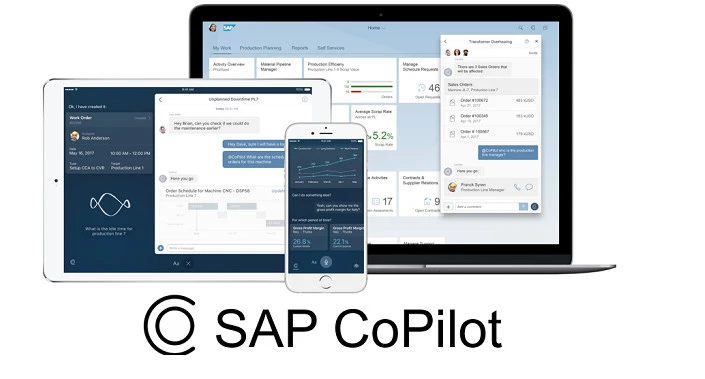
For monitoring, you also have a number of tools. When your team are not on site, it is difficult to get a real life feel for what is going on in your business. This could be how your warehouses are performing, what the issues in your finance department are or what level your inventory is running at. All this data is freely available in SAP and there is a convenient way to retrieve it while working remotely: Solution Manager BPM (Business Process Monitoring).
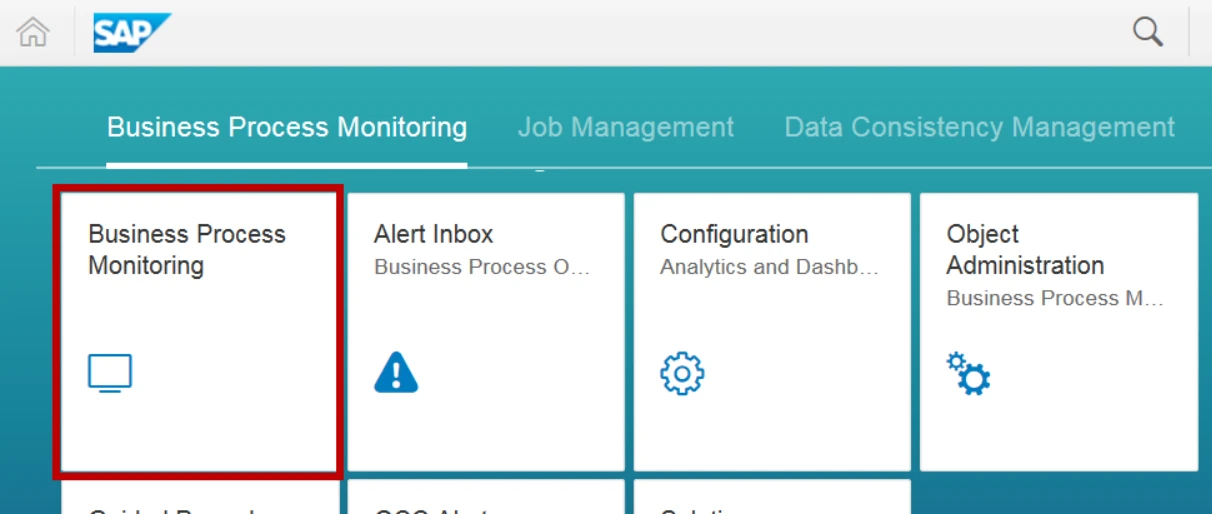
With SolMan BPM, you can define your own business scenarios and collect metrics for them over a period of time, in graphical or raw format. Furthermore, you can build in alerts if any of the KPI thresholds are exceeded.
Solution Manager also has a very useful feature called Focused Build, which you can use to run your projects. This is not specifically designed for remote working, but is a very powerful tool which can track your SAP projects from start to finish.
Another tool which may take some time to build but can prove very effective, is the construction of a ticketing system in SAP. SAP has as standard, SAP notifications, which are often used in SAP clients for registering complaints. However, I have in the past worked in a company which has very effectively implemented a full internal ticketing system to track all work in the business through SAP notifications. The setting up of the notifications system itself is purely configuration, so is relatively straightforward. Where the magic really happens though is if you can link it in with SAP Business Workplace with emails, via workflow. This will take some time, and will require a workflow expert, but the end result is that at any time, you will be able to see what anyone is working on, where the work has already been, how long it has taken and where it needs to be handed off to next.
Summary
In summary, you will probably find that your SAP team slot quite easily into the working from home routines; many of them may already be doing so a few days a week. However, do not under estimate the difficulties of permanently working from home. Tools and procedures must be agreed upon for tracking and communication and many of these tools are readily available in SAP.
Author: Jon Simmonds, Senior IT Architect