Eursap's SAP Tips: Creating a shortcut on your desktop for an SAP GUI transaction
Dec 22,2020
|
Written by
Jon Simmonds
Eursap's SAP Tips: Creating a shortcut on your desktop for an SAP GUI transaction.
Some users are “light touch” users in SAP and only ever log in to look at one specific transaction. To help facilitate this and to stop them having to log in, then select the transaction from a drop down or remember a transaction code, a shortcut can be created on the desktop which navigates directly to a specific transaction.
To do this, open an SAP session and click on the transaction in the menu path. Then select Edit>Create shortcut on the desktop (or simply click CTRL +F3).
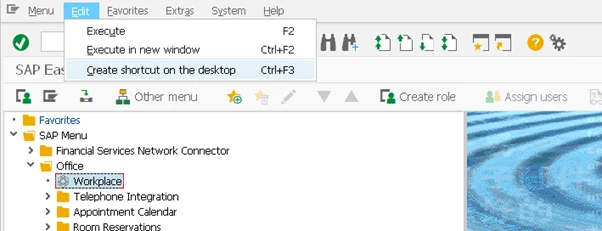
In the example above I have selected transaction SBWP – the SAP Business Workplace. This now appears as a shortcut on my desktop:
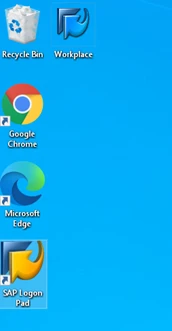
More Blogs
Transforming SAP with AI: A Deep Dive into Development, Data, Integration and Automation Tools
Transforming SAP with AI: A Deep Dive into Development, Data, Integration and Automation Tools.
Introductio
Jul 09, 2025
Eursap's Ask-the-SAP-Expert – Carmina Matyas
Eursap's Ask-the-SAP-Expert – Carmina Matyas.
This month, we feature Carmina Matyas. Carmina has worked in
Jun 30, 2025
Eursap's SAP Tips: How to Create Sales Pricing in SAP
Eursap's SAP Tips: How to Create Sales Pricing in SAP.
Sales pricing is one of the most flexible functions
Jun 27, 2025