Eursap's SAP Tips: Using the Display Settings Menu in SAP GUI to Customise the Look and Feel
Jan 07,2021
|
Written by
Jon Simmonds
Eursap's SAP Tips: Using the Display Settings Menu in SAP GUI to Customise the Look and Feel.
There are some basic settings available in the SAP GUI which you may find useful to customise the look and feel of your SAP GUI homepage.
These settings can be accessed via the SAP menu Extras>Settings, or hitting shift and F9.
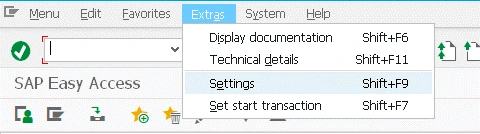
This brings up the dialog box as below:
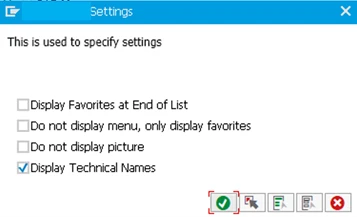
With these options you can:
• Amend your SAP menu so the standard SAP menu comes first in the list, followed by your favourites
• Only display your favourites as options
• Suppress the SAP picture on the home page
• Display transaction code names next to each option (probably the most useful setting and one I would recommend all users do when logging into the SAP GUI for the first time)
All the settings will be remembered so you only need amend them once.
More Blogs
Eursap's Ask-the-SAP-Expert – Wouter van Heddeghem
Eursap's Ask-the-SAP-Expert – Wouter van Heddeghem.
This month, we feature Wouter van Heddeghem. There are
Dec 10, 2025
Eursap's SAP Tips: Customer Vendor Integration – an introduction
Customer Vendor Integration – an introduction.
Traditionally, SAP ECC6 entries for customers and vendors wo
Nov 28, 2025
Eursap's Ask-the-SAP-Expert – Waldemar Foltynowicz
Eursap's Ask-the-SAP-Expert – Waldemar Foltynowicz.
This month, we feature Waldemar Foltynowicz. Waldemar i
Nov 27, 2025