Eursap's SAP Tips: Using the SAP Fiori Apps Library - taking a closer look
Eursap's SAP Tips: Using the SAP Fiori Apps Library - taking a closer look.
Users embarking upon an SAP S/4HANA conversion from ERP 6.0 will probably be familiar with the Fiori apps library, which can be found here:
https://fioriappslibrary.hana.ondemand.com/sap/fix/externalViewer/#/home
The library houses all the SAP Fiori apps which are available for every version of SAP from ERP 6.0 to the latest SAP S/4HANA Cloud.
So, when planning a conversion project to SAP S/4HANA, where would you start when thinking about Fiori? The Fiori apps library can help here. You can upload transaction codes to the Fiori apps library recommendations page to see which Fiori apps are recommended for your business, based upon the usage of transaction codes. This is not meant to give you an exhaustive list but can be used to give you a really good insight into the kind of things which SAP Fiori can offer.
To start this process, you will need the help of your basis administrator to extract some data from the system for you.
To begin, click on “Get SAP Fiori App Recommendations” from the home page. You will need an SAP universal ID to do this.
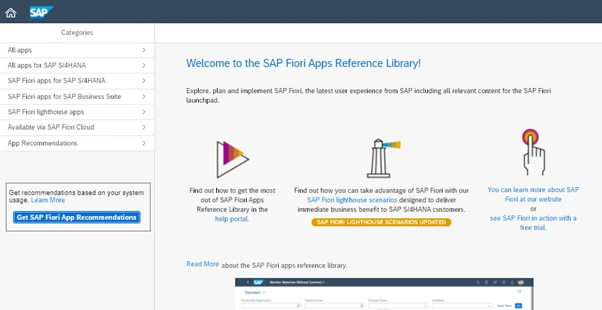
Once logged in, you will be shown the above screen.
Step 1
Select “create a new analysis”. You can display a sample analysis which is pre-created by SAP, to give you the idea of how the tool works.
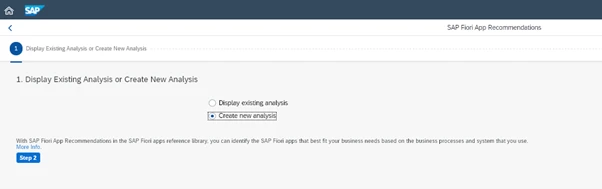
Step 2
You will be asked to upload a usage profile. This is a file which shows you the usage data of transactions within your SAP system. Please note, that this is transactions from the SAP GUI, not SAP Fiori apps. As a result, this tool is better suited for conversion projects from SAP ERP 6.0 to SAP S/4HANA. Alternatively, for those on later ERP 6.0 versions, there is the possibility to use some Fiori apps, especially if your system already runs the HANA database.

To upload a usage profile, you will need to download the transaction usage from your SAP system, in transaction ST03. You will need a basis administrator to help you here, but this link should assist:
Step 3
You will be asked to upload system profiles to check your system readiness. This shows the versions of the SAP system you are using to see which Fiori apps might be relevant for you.
Again, you will need to create these profiles in conjunction with your basis administrator. See these links for creating a back-end system profile and a HANA profile to help:

Step 4
Name your analysis and give it a description:
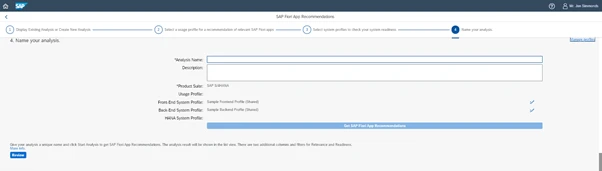
Then select “Get SAP Fiori app Recommendations”. You are then shown all the SAP Fiori apps which the modeller recommends should be suitable for your business.
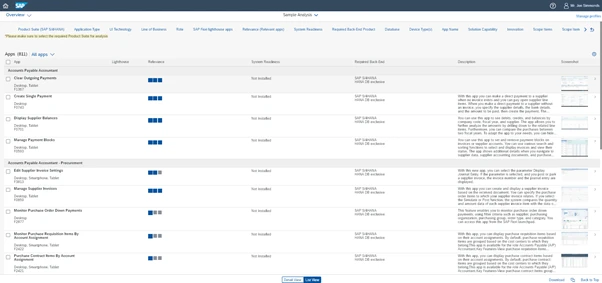
Notice at the bottom of the screen, the option “Detail View” or “List View”. The above shows the List View. By clicking the “Detail View”, you get the listed apps on the left-hand side, with options to select one at a time. I prefer the detail view, but if you are wanting to filter, the list view, with all the options at the top of the screen is slightly easier.
Once you have created your Fiori app recommendations, you can return at any time to the analysis, as long as you are logged in. The home page option “App Recommendations” will take you to the analysis you created.
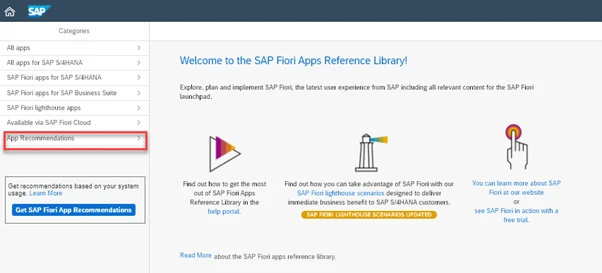
When viewing the Fiori apps from here, there are several features which are available to help out. The apps are sorted into:
- SAP Fiori lighthouse apps – these are the apps which show richer content than your traditional GUI transactions. They may show graphs, charts and options for filtering and sorting as well as fast actions. These are the apps which will really help you to realise the business value from your SAP S/4HANA implementation.
- What’s New – also denoted by the stars by the side of the apps in the list. Show new or updated apps to the Fiori landscape.
- Other SAP Fiori apps – everything else!
Clicking on the app from the left hand side will show you the app details, as below.
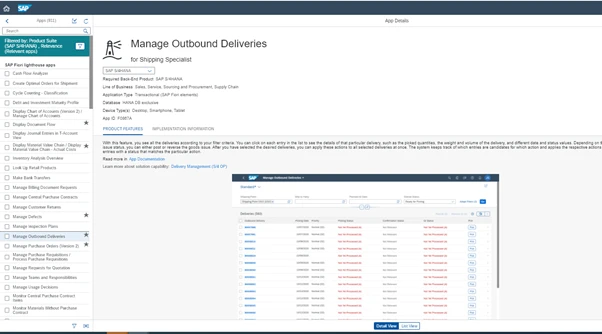
In this example, we can immediately see that the Manage Outbound Deliveries app is assigned to the business role “Shipping Specialist”. Additionally, by scrolling to the bottom of the page, you can see the list of all the other apps assigned to that business role:
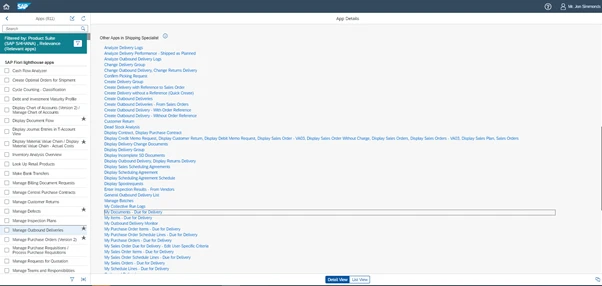
Back at the top of the screen, you can drop down the menu option at the top to show the SAP version the app is available for – in this case, both SAP S/4HANA and SAP S/4HANA Cloud.
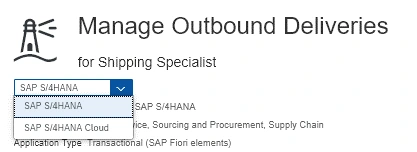
Additional information is contained at the top too:
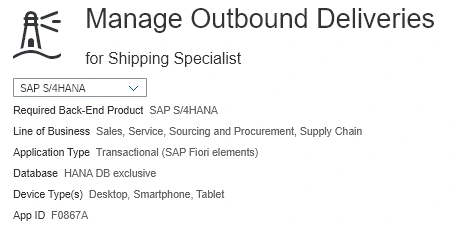
A key point here is the application type – can be one of:
- Transactional - these apps are recognisable from the classic ABAP transactions found in the SAP GUI. They are available for SAP S/4HANA as well as for SAP ERP 6.0 on any database.
- Analytical - these apps have embedded analytical capabilities, utilising the power of the SAP HANA database. The aim of analytical apps is to provide business insights using complex algorithms at speed. They are available for SAP S/4HANA and SAP ERP 6.0 Business Suite on HANA
- Factsheet - these apps use the enterprise search capabilities of the SAP HANA database to provide search results in specific contexts. They are available for SAP S/4HANA and SAP Business Suite on SAP HANA.
More documentation on the specific app can be found later in the page:
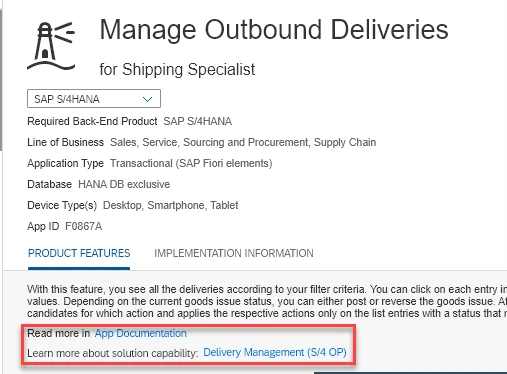
Moving to the Implementation Information page for the app, there is a lot of data here which can be very useful when you are deploying this app. Firstly, the SAP S/4HANA version the app is available for is shown in the drop-down menu:
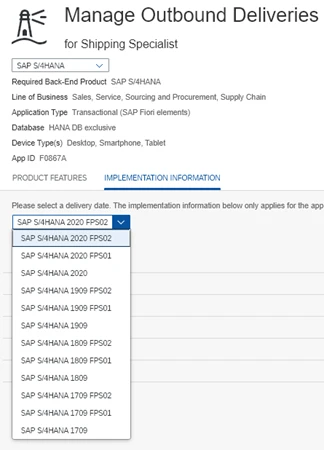
As can be seen, for this example, the app was first released for SAP S/4HANA 1709 and is available for every SAP S/4HANA version after that. By selecting your own version, you will see the implementation information relevant for that version only.
The SAP Fiori Overview link takes you to the SAP Help Portal Fiori overview page to give you basic information about SAP Fiori. The link to the page is here:
https://help.sap.com/viewer/22bbe89ef68b4d0e98d05f0d56a7f6c8/2020.002/en-US
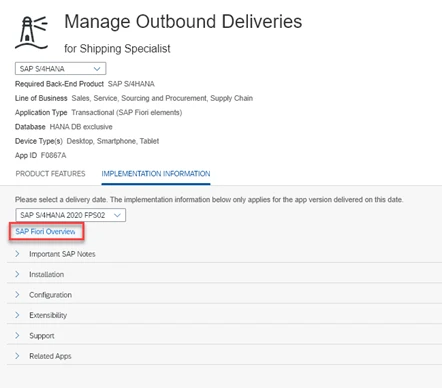
The “Important SAP Notes” area shows you relevant SAP notes that have been raised which relate to this Fiori app.

The “Installation” area will show you the system requirements for the app to be installed.
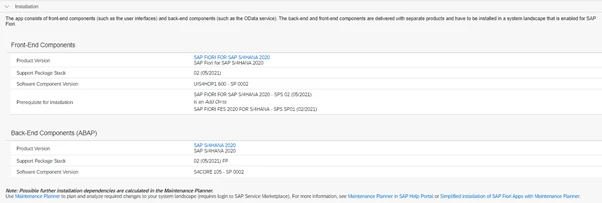
The “Configuration” area is the area that your administration team will need in order to install the app on your SAP S/4HANA system. It also gives you all the information your security team will need in terms of groups, catalogs and roles needed.
The “Extensibility” area shows you the component needed if your technical team are planning to extend the app, together with information on how to extend a SAP Fiori app (link below).
https://ga.support.sap.com/dtp/viewer/#/tree/1910/actions/24709

The “Support” area gives you information on the component and component texts which will be needed when asking for support for the app.
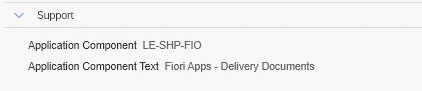
Finally, the “Related Apps” shows you the apps which are related to the specific app you have selected.

One last point for the Fiori apps library - notice the little icon in the bottom left-hand corner? Click on that and you get the options below. Can be handy!
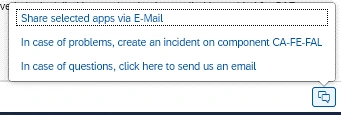
There are other features available in the Fiori apps library around sorting, aggregating and filtering, but hopefully this has whetted your appetite enough to get you to play around and try them yourselves.