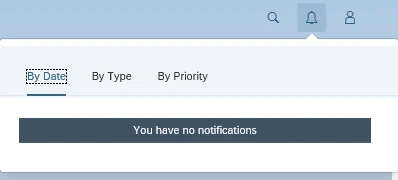Eursap's SAP Tips: Activating Notifications icon in SAP Fiori launchpad
Eursap's SAP Tips: Activating Notifications icon in SAP Fiori launchpad.
SAP Fiori is designed to send out work to users, rather than users trying to search to find what they need to do. With this in mind, SAP makes good use of notifications in the Fiori launchpad (via apps such as Situation Handling) which trigger notifications to key users/groups of users in the event of a specific event.
Notifications can also be used in flexible workflow, for example to advise a credit manager that a credit memo request needs approving and releasing.
However, by default, the notifications icon is not activated in SAP Fiori. As can be seen below, only the profile icon and the search icon are available by default:
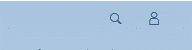
There is a simple way to activate the notifications icon – follow these steps, which should be carried out by your system administrator.
1. Open transaction /n/UI2/FLP_CUS_CONF in the SAP GUI (you must preface with /n as shown)
2. This opens the Fiori launchpad configurator, from where you can make all sorts of amendments to the defaults in the Fiori launchpad.
3. Click on the FLP Configuration folder.
4. Click “New Entries”
5. Add “NOTIFICATIONS” and “NOTIFICATIONS_UI” in the FLP Property ID field, as below. The Property Value field should be set to “true”:

6. Save the transaction.
Now once you open the Fiori launchpad, you will see your notifications icon between your profile icon and your search icon.