Eursap's SAP Tips: How to create a transaction to update a custom table – no coding required!
Eursap's SAP Tips: How to create a transaction to update a custom table – no coding required!
We all have custom tables in our SAP systems, and many of these tables are updated directly through SM30. However, it sometimes makes sense to create a transaction to be able to update the table - so you can add the transaction to a specific role rather than allocating SM30 access to users (which is dangerous as some tables may not have restricted table authorisation groups).
The good news is that creating a transaction to update a table is super simple and requires absolutely no coding whatsoever.
To do this, please follow the below steps (these assume that your custom table is already set up with the correct table maintenance generator settings):
1. Log into transaction SE93 and enter the transaction code you wish to create and click the “Create” button:
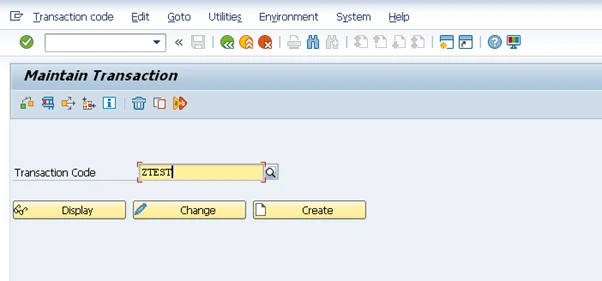
2. You will then be shown the following pop-up box. Add a short descriptive text and then select the final radio button – “Transaction with parameters (parameter transaction)”
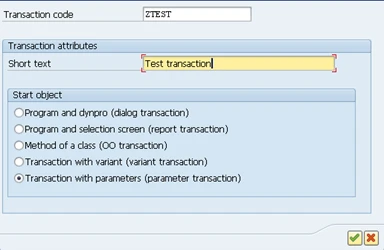
3. Add the additional details as below:
a. Transaction SM30
b. Skip initial screen (so the transaction goes straight into the table in edit mode)
c. GUI support – select all boxes
d. Name of screen field – add “VIEWNAME” and the name of the table you want to edit in the transaction in the Value column (in my example, the table is ZCUSTOMER)
e. Name of screen field – add “UPDATE” and an “X” in the Value column
4. You can test the transaction before saving by clicking on the test icon:
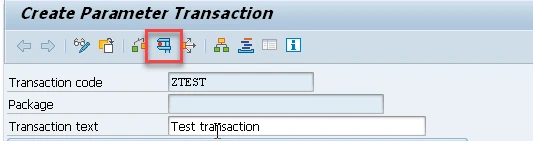
5. Once you are happy with the transaction, simply save it.
6. Now you can run your transaction ZTEST as any normal transaction, in the SAP GUI or in Fiori.