The Two Minute Guide to SAP Fiori for SAP Functional Consultants
The Two Minute Guide to SAP Fiori for SAP Functional Consultants.
SAP Fiori is two things: an application and a design methodology.
The application
The SAP Fiori application is a new way of working – a user experience – for SAP software. It’s launched in a web browser on your desktop, or on a tablet or smart phone, so is device agnostic. Fiori shows you the work which is relevant to you in your business role – in other words, it is role based. The application itself can be fully personalised too, so it makes more sense to a specific user.
It is designed to be simple, responsive, and delightful.
The SAP Business Suite, accessed through the SAP logon pad, is what is known as an Online Transactional Platform (OLTP). This means that it is a system of record only, housing raw data in tables to be amended, added to and deleted via transactions.
The design methodology
SAP Fiori as a design methodology aims to provide a consistent look and feel to all SAP applications, whether it is SAP S/4HANA, Concur, Ariba, SuccessFactors, or any of the other applications in the SAP suite of products.
To achieve this, SAP Fiori has design templates called Fiori Elements. These consist of most commonly used floorplans for the look and feel of a standard Fiori app. These floorplans are:
• List report
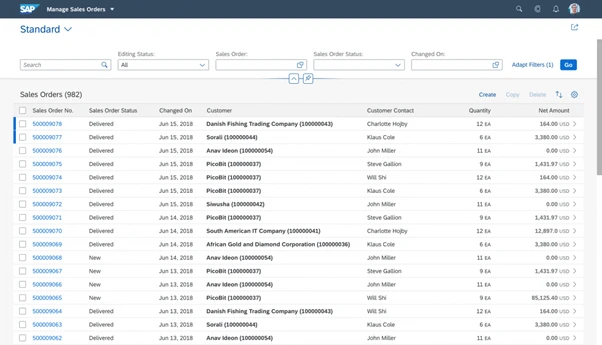
• Worklist
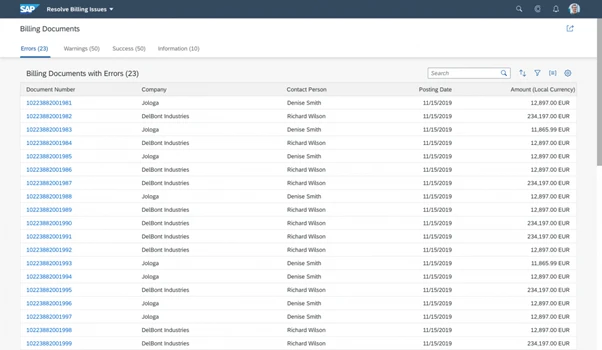
• Object page
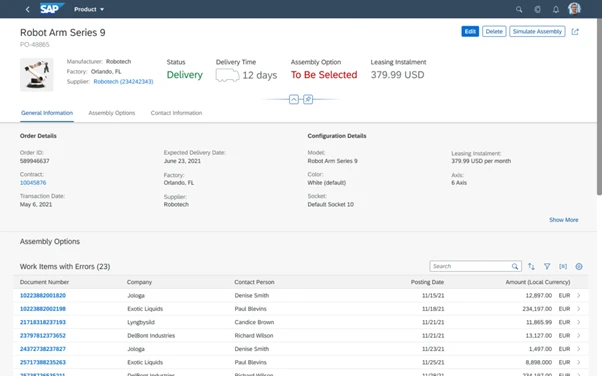
• Overview page
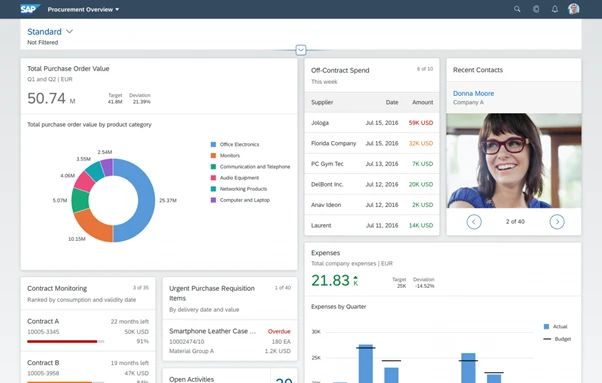
• Analytical list page
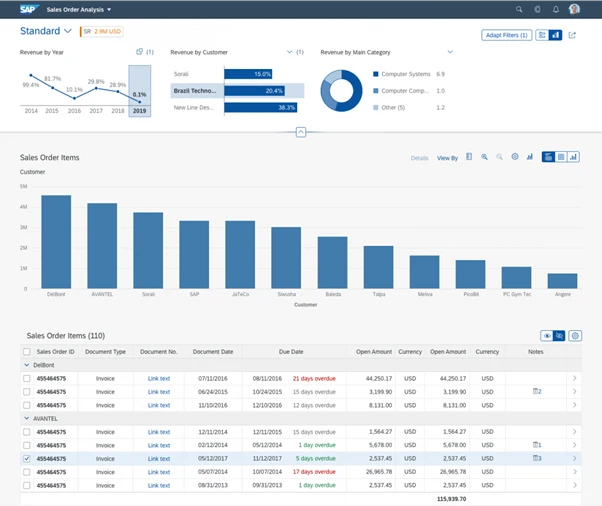
These floorplans allow you as an organisation, to create your own SAP Fiori apps based upon a common design, thus enabling consistency in your user experience. It also means you do not need to design your app from scratch.
What is the Fiori homepage?
The Fiori homepage is your landing portal for SAP S/4HANA. It should be tailored to the role you do and show you key information about your workload and what is outstanding to do that day for your role. It is structured into spaces, pages, sections, tiles, and apps.
Spaces
Spaces are the part of the page that refers to a particular function, like warehousing or finance. The space below refers to the function “Warehouse Management”.
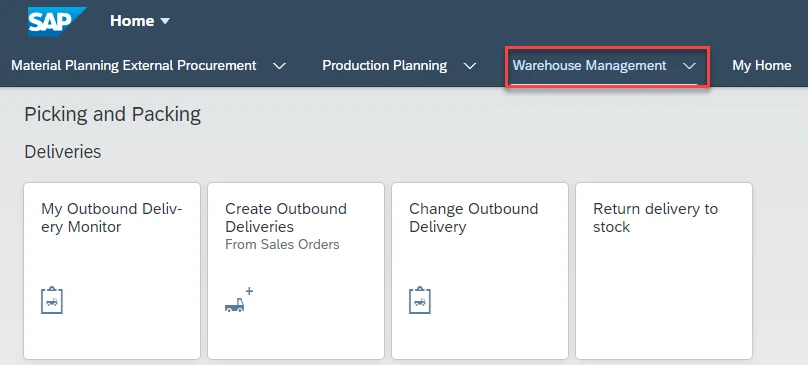
Pages
Pages is a dedicated area within a space. There can be multiple pages per space. They represent a sub-function within the space function. The example below shows six pages under the space Warehouse Management:
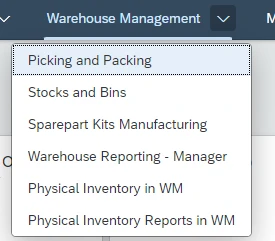
Sections
The page itself shows the various sections, which are further sub divisions of functions, as per the below space Warehouse Management, page “Picking and Packing”, has multiple sections – Deliveries, Transfer Orders, etc.
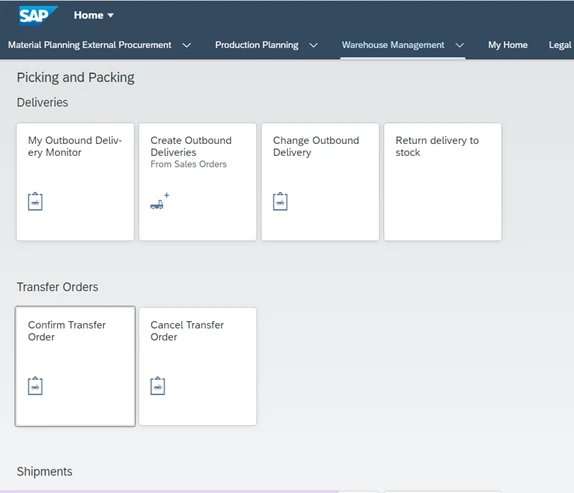
Tiles
Each section has tiles included, as launchpads for Fiori apps. The example below shows the tile which launches the app Create Outbound Deliveries:
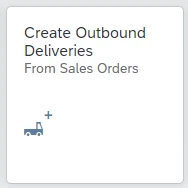
Tiles can be created to launch existing apps, as part of the Fiori personalisation capabilities, as per below:
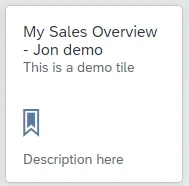
Apps
Apps are the bread and butter of Fiori – they are the functional, role-based transactions and analytics and data which users use to transact through Fiori.
What exactly is a Fiori app?
There are three types of Fiori apps:
• Transactional apps
• Analytical apps
• Factsheet apps
Transactional apps
These apps run best off a HANA database but can be deployed on any other non-SAP database as long as the performance is acceptable. The SAP GUI transactions we know and love are represented in Fiori as transactional apps.
An example of a transactional app is below (Maintain Business Partner).
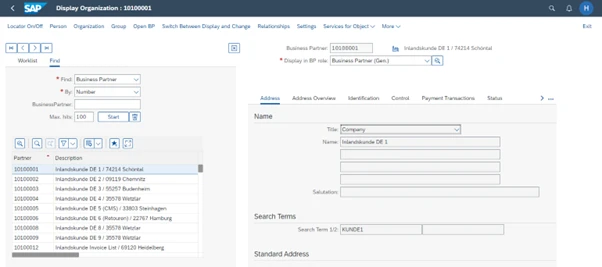
Analytical apps
Analytical apps run exclusively on a HANA database and provide embedded analytics as standard to the user. They can be used to give insight to action capabilities, with real-time data showing trends, issues and performance, with drill down functionality.
An example of a Fiori analytical app is as below (My Sales Overview)
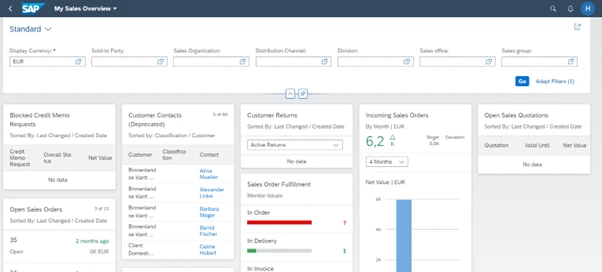
Factsheet apps
Factsheet apps will run exclusively on a HANA database. These apps present the data to you in an easily digestible format. They allow drill down functionality into transactional apps to get more information and make amendments. It is normal to call factsheet apps from within analytical and transactional apps.
An example of a factsheet app is below (Customer).
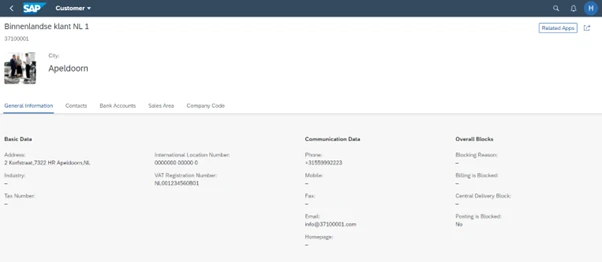
How is SAP Fiori better than SAP GUI?
The below table gives you a comparison of the features of Fiori versus the SAP GUI.
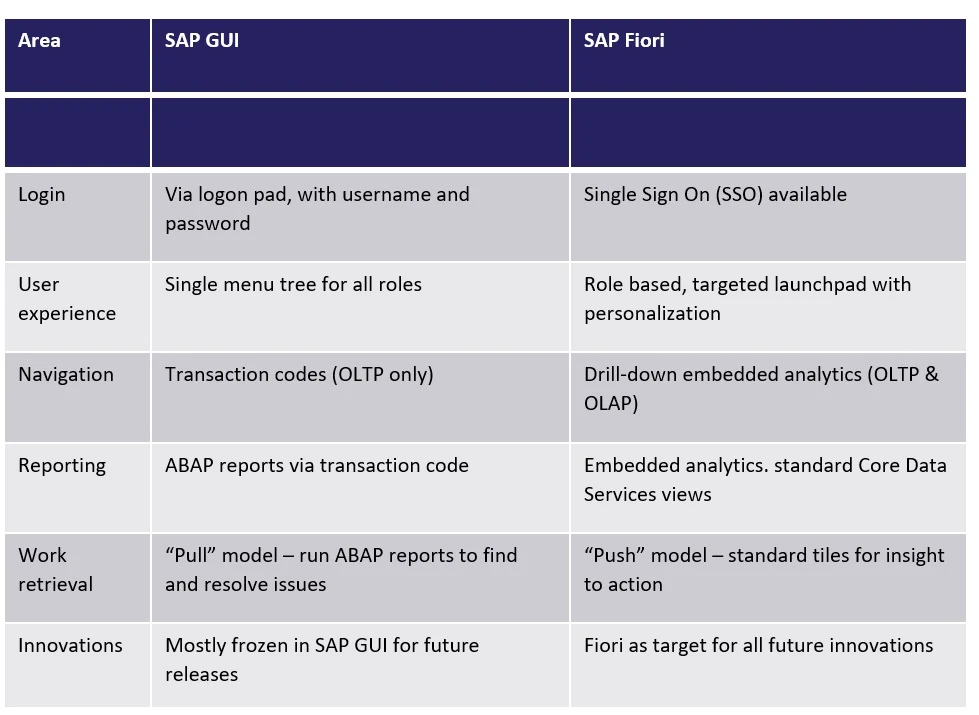
How can I get more information?
The Fiori Apps Library is a goldmine of information about the different apps which are available in the Fiori launchpad. From this site, you can get SAP recommendations for Fiori apps for any given business role, as well as see implementation information, related apps, app types, version information, user guides and documentation.