Eursap's SAP Tips: Fiori Upgrade Impact Analysis & Creating Default Values
Eursap's SAP Tips: Fiori Upgrade Impact Analysis & Creating Default Values.
Tip 1: SAP Fiori Upgrade Impact Analysis Tool
When you upgrade between SAP S/4HANA versions, many Fiori apps have been changed, made redundant or upgraded. How do you know which ones and where to look?
As of October 2022, SAP have introduced the Fiori Upgrade Impact Analysis tool, as part of the Fiori Apps Library. When running the tool, you can understand the impact of your upgrade on your existing Fiori apps in your launchpad. The SAP help information on the tool is here:
To run the tool, simply go to the Fiori Apps Library:
https://fioriappslibrary.hana.ondemand.com/sap/fix/externalViewer/
Then click on the “Run SAP Fiori Upgrade Impact Analysis” button:
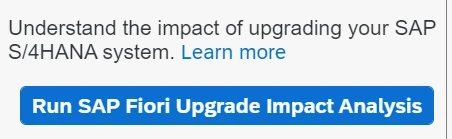
You will then need to log in using your SAP Universal ID.
Once logged in, you will see this screen:
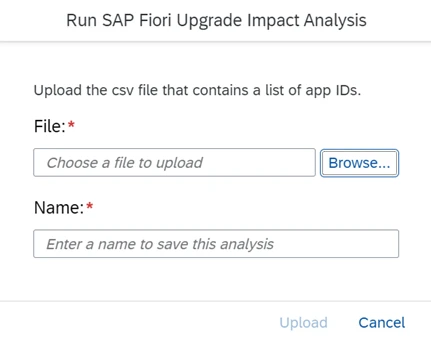
To create the file, you need the app IDs of all the Fiori apps you use and these should be added to column A in the spreadsheet. That’s all you need.
There is help in the earlier mentioned SAP help pages about how to create the file, should you need it.
Once you have created the impact file, it can be seen in the Fiori Apps Library under Categories>Upgrade Impact Analysis, as below.
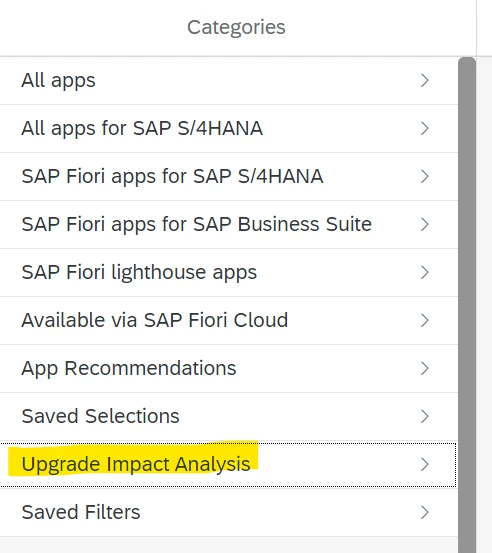
The file will look like the below:
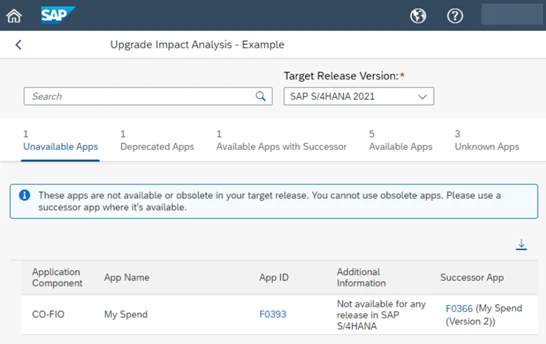
Tip 2: Creating Fiori default values for use by other users
Back in April 2021, we told you how to set up your own default values in Fiori.
However, an additional level of functionality is available, to set up default values that can be utilised by other Fiori users.
To do this, follow these simple steps.
1. Go to your user menu and select Settings.
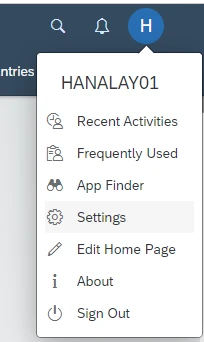
2. Select Default Values from the list on the left-hand side and add your required settings.
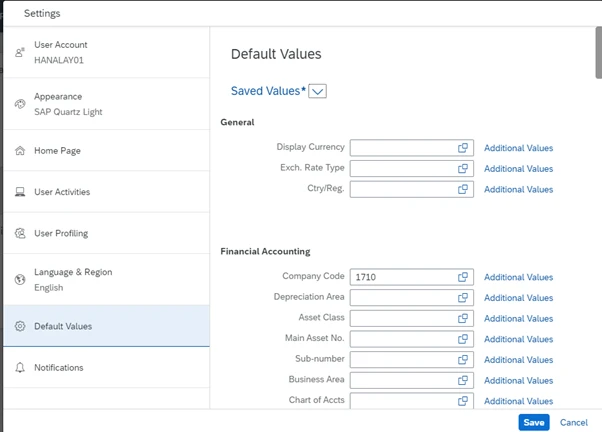
3. Click on Saved Values and select Save As:
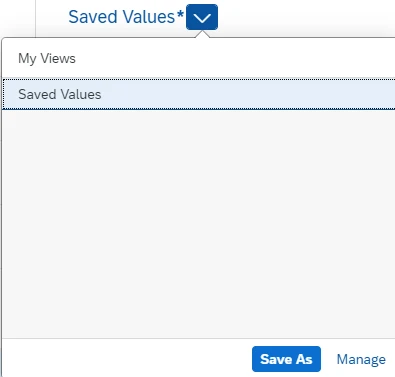
4. Give your view a name and click on save.
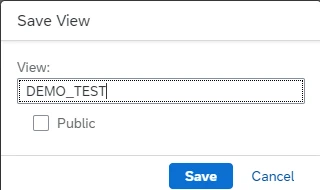
5. This is now saved for your personal use as a set of personal values. However, by clicking the “Public” setting in your Save View option, you can make it available for others to select too.
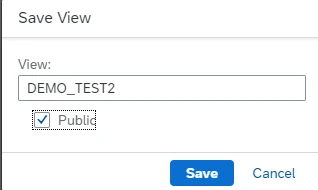
6. As soon as you save a public view, you are prompted for a transport (so this should be done in the development client).
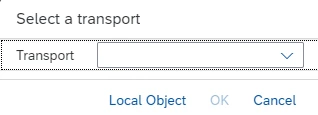
7. You can transport your view through the SAP landscape as you would any normal transport.
This setting is extremely useful for getting users correctly set up before you go live on your SAP implementation project.