Accelerate Cloud Implementations with SAP Cloud ALM
Accelerate Cloud Implementations with SAP Cloud ALM.
Abstract:
SAP Cloud ALM for Implementation enables customers to better understand the best practices for implementing cloud solutions with a preconfigured, content-driven guided workspace based on SAP Activate methodology. Customers can accelerate team member onboarding, define business process scope according to project milestones, manage requirements, and track project progress with complete transparency. SAP Cloud ALM for Implementation also provides functionality to support Fit-to-Standard workshops, test management, and deployment activities.
Introduction to SAP Cloud ALM
I would like to provide an overview of “SAP Cloud ALM” and how it can help us with the implementation of cloud solutions from SAP. SAP Cloud ALM is a new cloud-based application lifecycle management offering that guides us through implementations and operations of SAP cloud solutions to maximise their value. This offer does not have any additional cost for cloud customers, as SAP Cloud ALM usage rights are included in SAP Enterprise Support cloud editions. SAP Cloud ALM helps to accelerate time to market and helps to reduce the cost of implementation and operation.
SAP Cloud ALM is hosted on the SAP Business Technology Platform and comes with SAP S/4HANA Cloud Software at no additional cost to the customer. During implementation, the project team can see the project’s progress, assign the task to the project team members, update the status as completed, etc. SAP Cloud ALM can monitor multiple SAP solutions in addition to SAP S/4HANA Cloud to provide transparency in landscape.
SAP Cloud Application Lifecycle Management (ALM) is a cloud-native application lifecycle management tool for cloud-centric customers to provide implementation and operations capabilities for cloud solutions with two components.
1. SAP Cloud ALM - Implementation of SAP Cloud Solutions
2. SAP Cloud ALM - Operations of SAP Cloud Solutions
https://help.sap.com/learning-journeys/overview
Open the link > Type Cloud ALM in the search box > Press enter
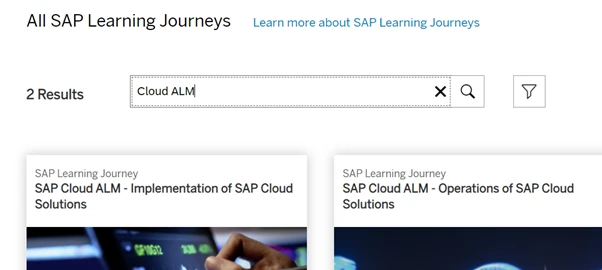
Refer to the below link to gain a general understanding of the topic Implementations.
Learning Journey: SAP Cloud ALM - Implementation of SAP Cloud Solutions
https://support.sap.com/en/alm/sap-cloud-alm/implementation.html
Cloud ALM provides visual dashboards to track completion of tasks and deliverables from the implementation roadmap. SAP Cloud ALM combines with SAP Roadmap viewer methodology for the best practices content. Customisation requirements are documented in SAP Cloud ALM to ensure there is a record of each requirements the consultants must implement in the customer’s actual system during the Realize phase of the SAP Activate Methodology. We apply the SAP Activate Implementation methodology for cloud implementations, and we use SAP Cloud ALM for implementation for project management tasks.
Please refer to the below link:
https://support.sap.com/en/alm/sap-cloud-alm.html
SAP Cloud ALM is also used to complete the regular system maintenance tasks after go-live. An integration can be set up between SAP Cloud ALM and SAP Central Business Configuration to allow you to navigate directly to the SAP Central Business Configuration for implementation tasks. IT departments can also use SAP Cloud ALM as a powerful tool to monitor the health of all systems in the integrated landscape. SAP Cloud ALM for Operations enables customers to monitor processes and be alerted to potential issues.
How SAP Activate and SAP Cloud ALM help SAP S/4HANA Cloud and other cloud solutions
1. Ready-to-run processes with process documentation SAP Best Practices
2. Prescriptive, step-by-step deployment guidance for project teams SAP Activate Methodology
3. Powerful integrated tools for configuration, deployment, and run Powered by SAP Cloud ALM
Cloud Implementations with SAP Cloud ALM.
Cloud ALM is a new tool built from scratch on cloud-native technologies on the SAP Business Technology Platform. It's intended to be used for cloud-centric customers to manage their cloud and hybrid landscapes. SAP Cloud ALM helps customers for implementations and operations of SAP Cloud solutions.
As soon as Customers sign the contract, they can plan for design of the to-be landscape and what they want to implement. ALM helps them in performing activities in the build phase. Then it will be useful for testing for deployment of the solution to production. SAP Cloud ALM also helps customers in operations.
SAP Cloud ALM provides customers with the features, functions, and the processes that are needed to run fit-to-standard workshops. SAP Cloud ALM helps in managing all the Project requirements. It is aligned with the SAP Activate methodology.
Initial onboarding is also very easy with ALM. Team members will be able to see all the tasks that are to be performed. We can also see project report to know where our project is.
When you first start Cloud ALM the first thing is onboarding. We can invite project members by e-mail into a specific role, then assign the tasks to be done. The next step is designing the to-be solution using the best practice content and so we won't need to start from scratch. Then we will run fit-to-standard workshops with the best practice content. Here we collect requirements based on the inputs given by customer. Then we will start build phase. Here we will do all the configuration, extensions and integrations. Then Testing is to be started. It may be manual testing, or UAT. There is an automation for integration testing and regression testing. Once the tests are passed we will start deployment and move things to production.
How do I get Cloud ALM?
The first thing that you will get is an entitlement notification as soon as you are entitled to use Cloud ALM. You can start the request application, which is located in ONE Support Launchpad. Then we have to read and accept the terms and conditions and provide any information needed, such as the region in which you want your Cloud ALM instance to be provisioned, as well as the subdomain that's going to be used for the URL.
We will receive an e-mail informing us of the successful provisioning of Cloud ALM, and start working with SAP Cloud ALM. Then we need to perform a few of the setup and configuration steps that are mentioned in the e-mail.
After this you can start onboarding your project members and getting ready to run your implementation project with Cloud ALM.
How to Set up an SAP Cloud ALM project, Template selection and switching, naming a project and selecting milestones, Assigning Project roles and team member.
In the Projects and Setup app, we can manage our projects in SAP Cloud ALM.
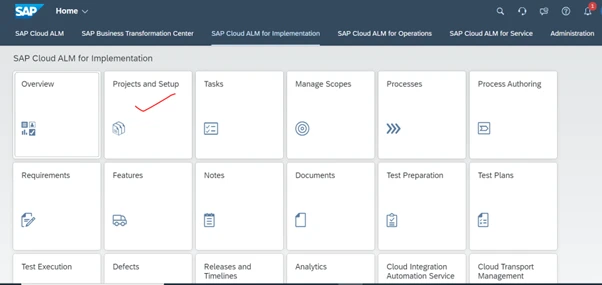
During project setup we select a template, provide timelines, assign team members, assign landscape, create scope.
Template selection
SAP Cloud ALM is preloaded with task templates. Selection of the task template is a very important step - it brings the SAP Activate content to life as a trackable task list is generated.
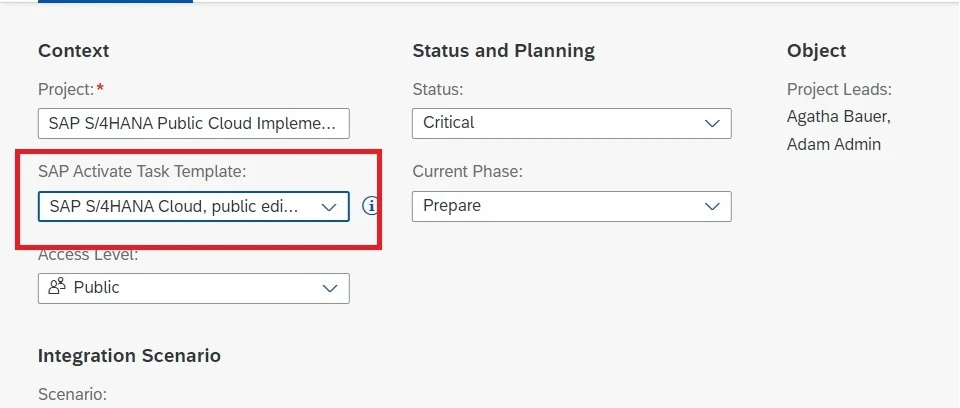
You can choose templates from the above box, provided by SAP.
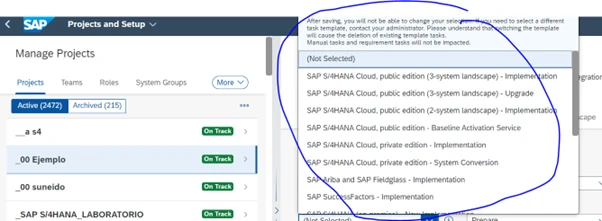
Based on your project, you can choose a template. In our example: SAP S/4HANA Public Cloud edition – 3 System Landscape Implementation. This helps to automatically derive the tasks from the SAP Activate methodology, select the relevant, product-related roadmap.
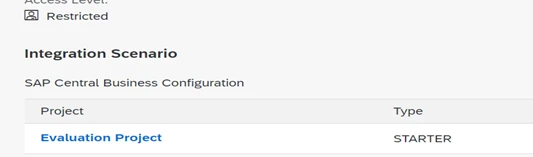
Integration Scenario
You can assign several SAP Central Business Configuration projects to your SAP Cloud ALM project. Project activities from SAP Central Business Configuration are shown as children of the SAP Activate Roadmap tasks. SAP Central Business Configuration project activities show as tasks with the source SAP Central Business Configuration.
Template switching
If needed, we can change the task template during the project. It needs authorisation to change. When we change the template, it results in deletion of the generated template tasks from SAP Activate. So before doing this change, please validate reasons. User stores manually created tasks, tasks generated from requirements don’t have any impact when we do template switching.
Project name and schedule
Usually the Project manager/Project Lead will enter the project title and define the project schedule. The project schedule is comprised of various timeboxes. Phase names come from the SAP Activate methodology.
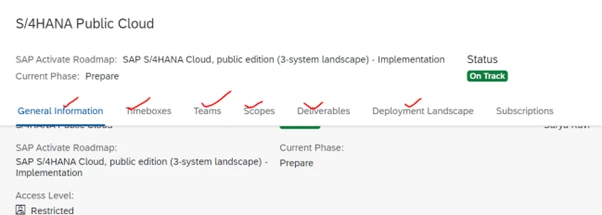
Tasks
Tasks in SAP Cloud ALM are either derived from SAP Activate, as roadmap tasks, defined manually, as project tasks, or generated from requirements.
• Roadmap tasks from SAP Activate.
• Project tasks can also be defined.
• SAP Central Business Configuration also provides project tasks.
• We can also Integratee Tasks from SAP Readiness Check.
• You can upload tasks to SAP Cloud ALM from a spreadsheet.
• You can do a mass edit of the header data of several tasks at once.
You can mass edit the complete task information in one go in SAP Cloud ALM by uploading a spreadsheet.
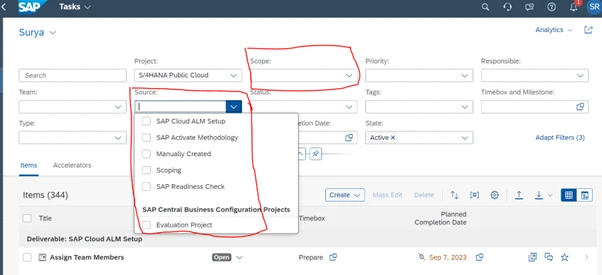
All tasks are not similar. Some are initial foundation tasks, which are tasks to start the project. As the project progresses, the requirements will become tasks and we can add them to the task list or we can also upload them.
How to Track Tasks
Use the Overview app in SAP Cloud ALM to decide which tasks need the attention of your team. As a project lead, you need to constantly track the tasks that you distributed to team members. Team members need to identify which tasks need attention so that they can contact assignees and set priorities.The best starting point is the Overview app with the following info cards:
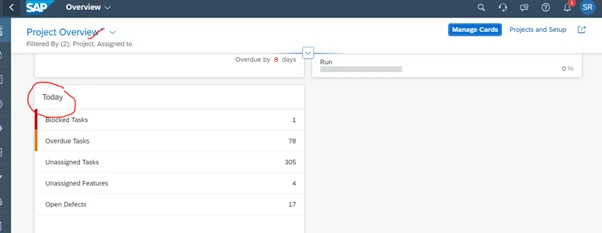
Today Card: Highlights critical indicators for a project that calls for attention. You can choose the numbers or rows to drill down to details in the corresponding application.
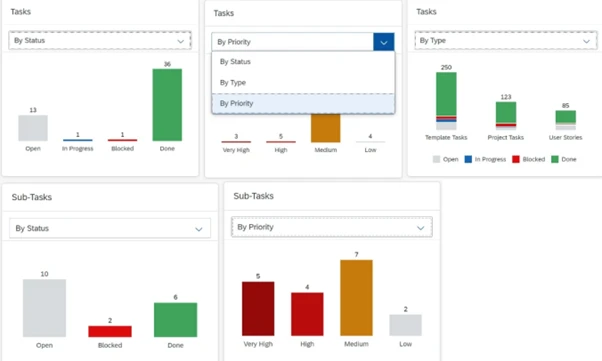
You can select Me or My Roles to see if tasks that are assigned to you or your roles need your attention.
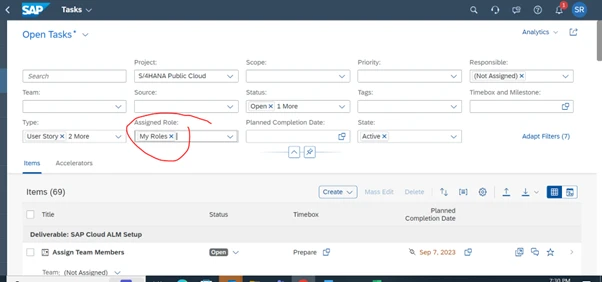
Manage Scopes
SAP Cloud ALM supports all activities by defining requirements, planning project tasks, documenting the adjustments that were made, testing and releasing from development to production, and constant monitoring of the progress.
• You can manually create your scope in the Manage Scopes app
• If you already have a list of your selected scope items, you can import it into SAP Cloud ALM.
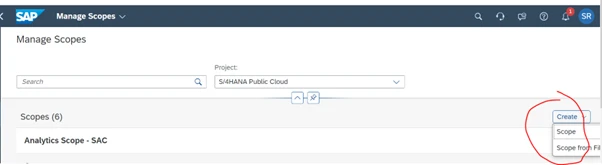
Processes
In the Processes app, you can manage the scope of your solution processes and create your own process structures.
When you access the Processes app in SAP Cloud ALM, you see the list of your scoped processes. The list is sorted by scope.
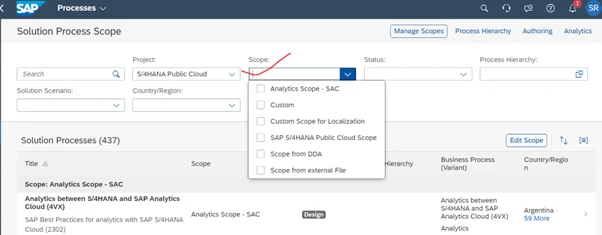
How to Track your Processes
Use the Overview and the Analytics apps in SAP Cloud ALM to track the processes and scopes that you defined for your projects.
In the Analytics app, you can use the Solution Process Traceability for in-depth reporting. Here, you can analyse the readiness of your scoped solution processes based on the progress of the related requirements and tests.
Process Authoring
In the Process Authoring app, you can create and maintain custom solution processes.
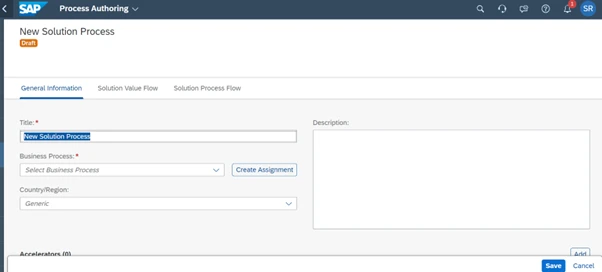
How to gather Requirements and manage them in SAP Cloud ALM
We usually gather requirements in implementation projects. We can manage them in SAP Cloud ALM. They represent the business need from the customer perspective that isn't fulfilled by the standard solution.
Typically, you collect requirements as part of the fit-to-standard workshops. They can be relevant for different workstreams, such as standard configuration, extensibility, or analytics.
In the Requirements app, you can manage all requirements that have been created in the context of a project.
We have the following options:
• Creating requirements
• Approving requirements
• Generating tasks from requirements
• Assigning due dates, roles, and assignees
• Mass editing, downloading, and uploading requirements
• Viewing requirements in a Gantt chart
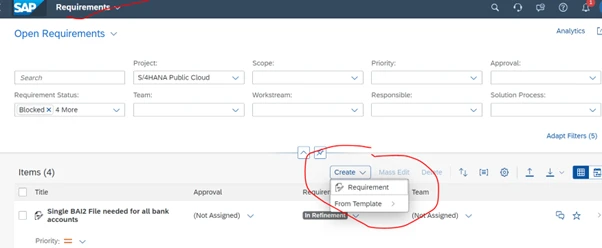
How to Track Requirements
Track the readiness of requirements for your projects based on the statuses of related project tasks, user stories, and test cases.
In the Analytics app of SAP Cloud ALM, you can track the contents of each requirement. Filter, for example, for a project and a status to do the following:
• Navigate to the requirement details.
• Drill down into the related feature progress.
• View test cases that have been prepared and executed.
What is the Features app?
You can use the Features app to document your changes and to orchestrate the deployment to your productive systems. Create features from the Requirements app, or directly within the Features app.
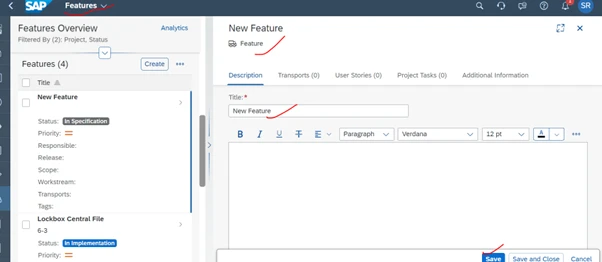
Test Preparation
The Test Preparation app is where you prepare your test cases before they can be executed.
We can manage both manual and automated test cases:
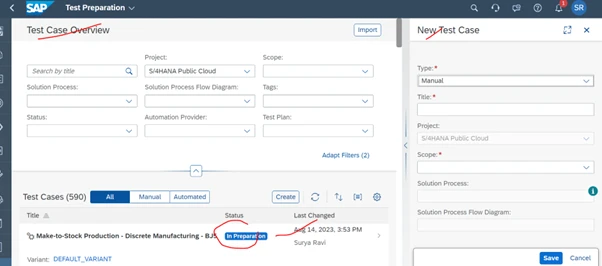
Test Plans
Test plans are sets of test cases that are executed in specific test cycles, helping you run your testing activities in iterations.
As a testing expert, you can manage your test plans:
• Create new test plans
• Assign test cases to the test plans
• Release all prepared test cases that are assigned to the test plan to the test execution
You can create test plans to group your test cases.
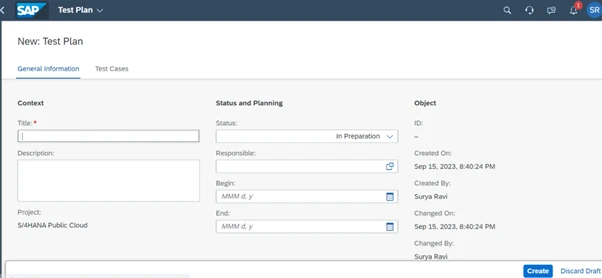
Test Execution
In the Test Execution app, you can execute the test cases that have been prepared in the Test Preparation app.
How to track Defects in Cloud ALM
If a test run fails due to an application issue, or if a deficiency is discovered during regular application usage, you can create defects to make sure that the issue is addressed and processed.
In the Defects app, you can create and manage defects:
• Create defects
• Assign defects to teams or team members
• Assign relevant test cases to defects
• Track and maintain the defect status during its correction
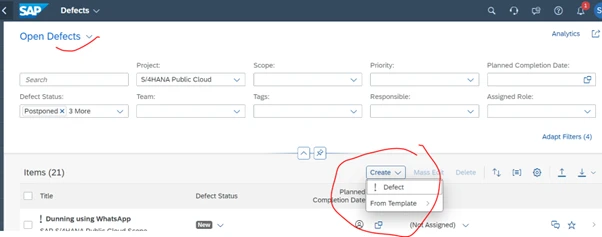
Analytics
Analytics provides a set of relevant information about your project.
The Analytics app allows you to track your implementation project and covers further analytical needs. Here, you can filter and refine your reports for more detailed insight.
Each card on the overview page of the Analytics app represent a specific topic and displays a set of relevant information about your project.
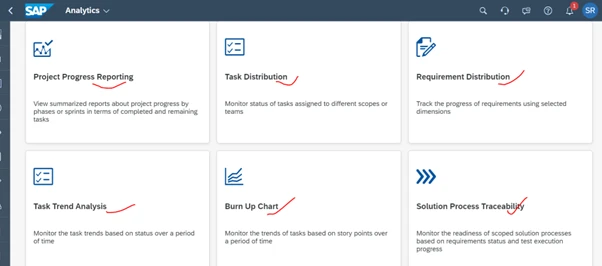
Landscape Management
You can see here Landscape management for cloud services and on-premise systems and provisioning of your project landscape.
Using app “Landscape management” we can manage Landscape for cloud services and on-premise systems.
Go to ALM launchpad home page
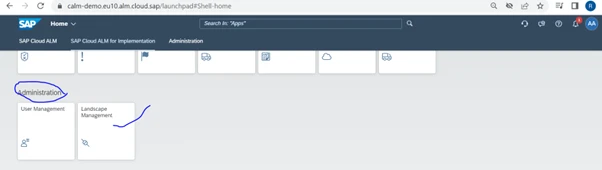
In administration catalog, you can see Landscape Management app. Using this app we can maintaining project landscape in relation to your implementation scenario.
Left side, you can see services related to Cloud, systems related to On premise.

Select Cloud services, you can see all cloud services, you can choose Import option to import services at the extreme right corner on the top of the screen and click Import subscribed services in a pop-up window.
Project landscape app
This app can be found in implementation catalog and we can use it to assign systems based on the project. We can assign systems for SAP S/4HANA Cloud, SuccessFactors etc.
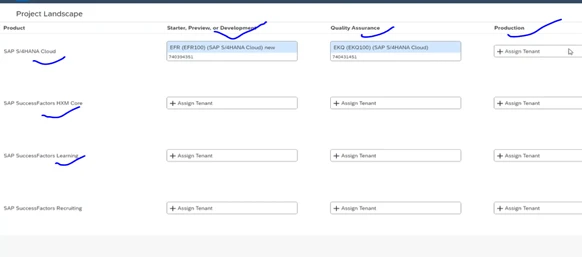
Can private cloud edition (PCE) or extended customers use Cloud ALM?
Yes. Absolutely. You can use the below link for supported solutions:
https://help.sap.com/docs/cloud-alm/setup-administration/supported-solutions
Below is the central link where you will be able to request a demo Tenant to try and explore more on SAP Cloud ALM
https://support.sap.com/en/alm/sap-cloud-alm.html
SAP Cloud ALM - Public Demo Tenant can be accessed from the above link to experience it live!
Use the below link to get the expert knowledge, how to guide, best practices and more to learn about the implementation of SAP Cloud Solutions using SAP Cloud ALM.
SAP Cloud ALM for Implementation Expert Portal
Can I Handle Parallel Projects?
We can work with parallel projects in SAP Cloud ALM. We can create a new project and switch between projects.
We can also assign the necessary authorisation to team members across projects.
Go to SAP Cloud ALM Launchpad
Choose Project Tile
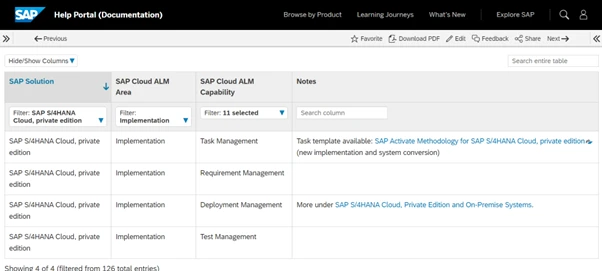
Select create as shown in the below screen:
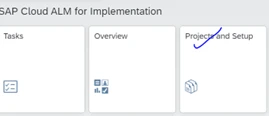
Once you create a new project, you will go to the home page and choose the “Overview” tile and choose a new project to work on.
Based on project needs, you can hide or unhide projects
How Can I see Project Analytics and Overview?
Project Leads/Managers will be able to see and track the overall project progress and get an overview of the current project status. Similarly, Test Managers can monitor the test preparation and execution.
Go to home page >> Choose Overview Tile
Conclusions
SAP Cloud ALM and SAP for Me accelerate implementation projects and reduce manual integration configuration effort with harmonised provisioning, setup and operations, and solution monitoring. SAP Cloud ALM is a comprehensive application lifecycle management tool with extensive implementation and operations capabilities for cloud solutions.
SAP Cloud ALM for Operations enables us to monitor processes and be alerted to potential issues. This ensures smooth business operations without disruptions and increases the business process execution quality and performance.
About the author
Dr. Ravi Surya Subrahmanyam is a Technical and Financials writer with a background in SAP Financial Accounting, Funds Management, Group Reporting, Financial Supply Chain Management, Cash Management & in-house cash, SAP S/4 HANA Finance. He has been working as a Sr. Director for the SAP Practice for The Hackett group India Ltd, (Answerthink Company). He completed his Master’s degree in Finance from Central University, Master of Commerce from Osmania University, Master of Commerce from Andhra University, and Ph.D.in Finance from one of the best universities in India. His research papers have been published in National and International magazines. He has been a Visiting Instructor for SAP Education for SAP India & SAP Indonesia. He has been working on SAP S/4HANA Projects and has been a SAP Certified Application Associate - SAP S/4HANA Cloud (public) - Finance Implementation 2022 & SAP Certified Application Associate - SAP S/4HANA Cloud (public) Implementation with SAP Activate. He can be reached at fico_rss@yahoo.com