Eursap's SAP Tips: Understanding the SAP response options in the SAP GUI
Eursap's SAP Tips: Understanding the SAP response options in the SAP GUI.
When you click next to the down arrow at the bottom right of the SAP screen, you get a selection of data, as below.
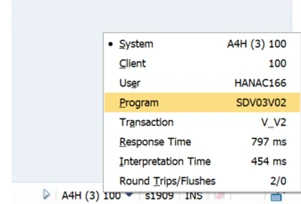
But what is this actually showing you? The first thing to note is that whatever you select here will display as the data on the home screen. For example, my screen shows “A4H (3) 100”, which is the system ID and client. This is displayed on the home screen because that is the option in the menu which has been selected (it has the small round circle next to it, denoting that it has been selected to display). Click on any other option and that displays there instead. It is quite useful to show the system ID to show whether you are in production or quality for example, but some users prefer the transaction.
For example, if I change the selection to the program, then the home screen will show the program name instead:
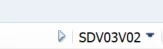
System
This is the system ID (often called SID) which is allocated to that system. Each iteration (development, quality, production, sandbox etc.) has its own system ID. It is populated using the name of the system plus the client.
Client
SAP defines a client as “a commercially, organisationally, and technically self-contained unit within an SAP system.” The client is the highest level in the SAP hierarchical structure.
Data within the SAP system can be either client-specific or cross-client data. Most data is client specific (like customers, materials, vendors etc.). However, there are some customising tables and repository objects which are cross-client. When you attempt to change cross client data, you will receive a warning message from SAP alerting you to the fact that the data you change will affect all clients.
User
This is the user ID of whoever is logged on to the system and client in question. There are five different types of users in SAP, as below: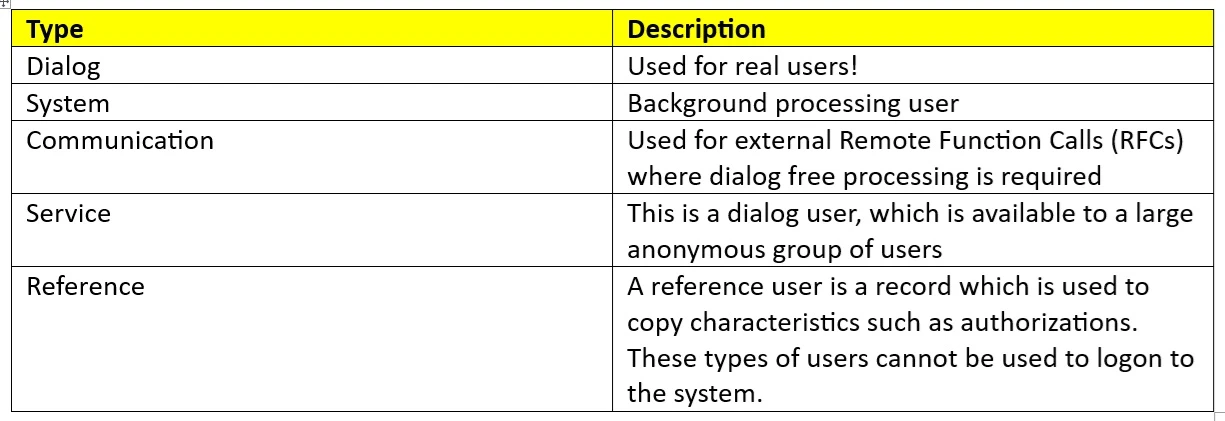 Program
Program
Every screen in SAP has a program associated with it – some have many. Every time you use a transaction or an area menu, you launch a program. By looking at the Program in the GUI options you can understand which program is being used. This can be useful for ABAP programmers, but please bear in mind that standard programs can be extremely complex, with multi-layered includes.
The feature is, however, especially useful when running custom transactions.
Transaction
This is pretty obvious right?
Well, yes, it shows the transaction you are using currently. However, this can be very useful when entering some configuration settings through transaction SPRO.
Most of the settings in SPRO have their own transaction codes and can be used as short cuts. One of the ways to get to these is to look at the GUI options bar. See below for Copy control menu path in SD in transaction SPRO and then the transaction VTAP is the real transaction you are looking at.

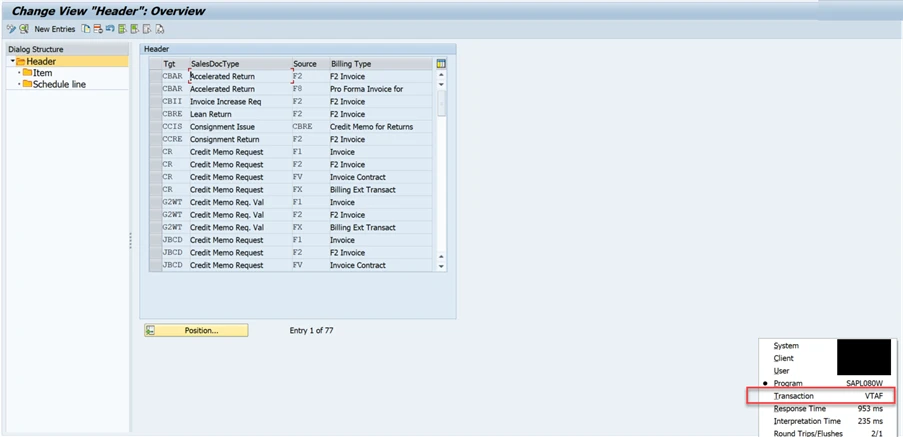
Response Time
The response time is the difference between when the transaction requests data and when the process time is complete. This is made up of several steps:
1. Wait time – the dispatcher is waiting for a free work process
2. Load/generating time – the time taken to load/generate a screen or ABAP program
3. Database time – the time taken to access the database
4. Roll-in time (also called “roll wait time”) – the time taken for remote function calls to be executed
5. Enqueue time – the time taken to set a logical SAP enqueue (these manage the locks against the database tables)
6. Database procedure time – time taken for the database to process the request
Interpretation Time
The SAP GUI operates on a three-tier architecture:
a. Presentation layer – the layer which is presented to the user through the SAP GUI.
b. Application layer – this is the layer which deals with the inputs of data from the presentation layer and formats it into the correct format for consumption in other applications.
c. Database layer – this is the layer in which all the data is stored – i.e., in the database. This layer sits between the presentation layer and the application layer.
The interpretation time refers to the time taken from the precise moment the information is submitted from the presentation layer, through the time taken to validate the information through data from the database layer, and then send it on to the application server.
Round Trips/Flushes
A round trip is a communication from the presentation layer all the way to the application layer and back again. The statistics show the round trip as the first entry – for example, 2/0 means there have been two round trips.
Flushes are synchronisation steps for the communication between the presentation layer and the application layer. Often there are multiple communication requests simultaneously, and SAP synchronises these requests and process them in the sequence in which the user filled them. Exception errors are triggered by the flush method.