Eursap's SAP Tips: A how-to guide for making the most of your Fiori user experience
Eursap's SAP Tips: A how-to guide for making the most of your Fiori user experience.
The Fiori user experience is eight years old now – incredible given that many SAP users still use the SAP GUI and the transaction codes and menu paths which come with it. If you are one of those SAP users or consultants who are stuck in the SAP GUI world, you may be wondering how to get to grips with Fiori.
This selection of tips is designed to help get you started on you Fiori journey.
Tip 1 Logging in to Fiori from your SAP GUI screen
Use transaction n/ui2/flp to open your Fiori page in your web browser. Note that the “/n” is essential, as below.
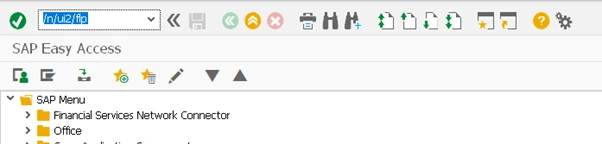
Once you press enter, SAP will post the following message:

Your default browser will then open revealing the SAP Fiori launchpad.

Tip 2 Changing your Fiori background theme
By default, your Fiori background theme is SAP Quartz Light – unless you are still working with older Fiori 1.0 or 2.0 versions, in which case, it is SAP Belize. Changing this is simple, by following these steps:
a. Click on your profile icon and select “Settings” as below
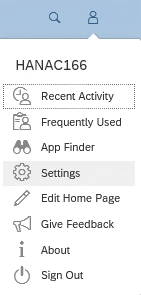
b. Select “Appearance” to see the available themes and change accordingly, then save.
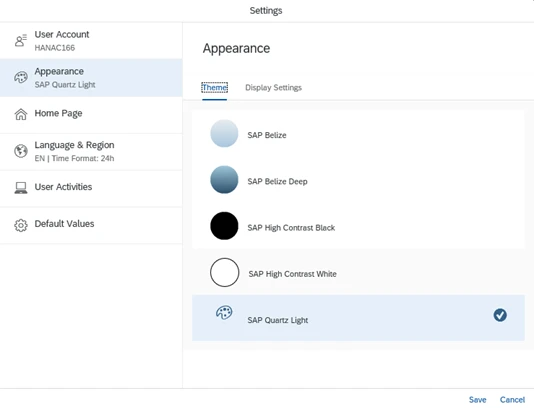
Tip 3 Transporting Fiori home page personalization data between clients
Back in 2021, we showed you how to personalise your Fiori defaults. However, it would be a bit annoying to have to do the same personalisation in every client. Therefore, use these steps to transport these personal values between clients.
a. In transaction SE38, execute report /UIF/MIGRATE_FES_PERSO.
Add your username and ensure that the Test Mode option is selected and then execute.
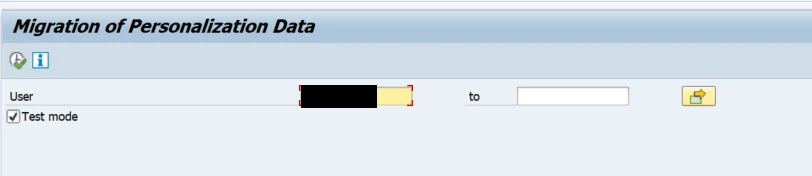
b. SAP shows you a list of all personalisation data for your user, separated into workbench and customising requests.
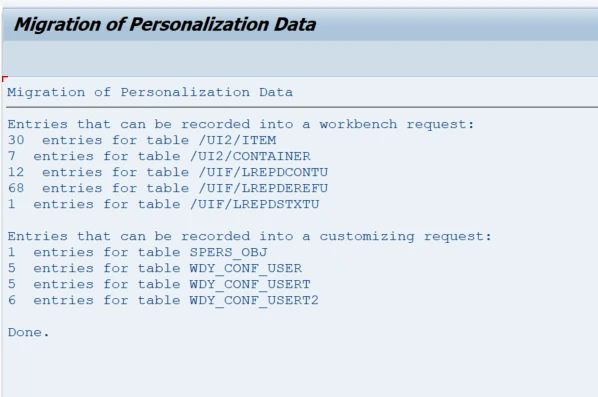
c. Create a workbench and customising transport request as normal or use an existing one.
d. Now go back to the selection screen and uncheck “Test mode”. Two new boxes appear where you should add your transport requests for workbench and customising, as below:
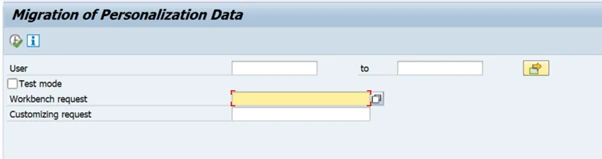
e. Now add your username and transport requests and execute the program. All your personalisation data is now added to these transport requests and can be transported through your landscape as normal.
Tip 4 For developers: SAP accessibility in the Fiori launchpad
If you are developing Fiori apps, it is very useful to understand the priorities and best practices which should be deployed when it comes to accessibility, in order to design the system to cater for all users. SAP have published an accessibility guide which can be found here:
https://ui5.sap.com/test-resources/sap/m/demokit/accessibilityGuide/webapp/index.html?sap-outbound-id=9ED25D073E1EAE132B9A4C98A242302891023DBB&smc_campaign_id=0000027846&source=email-smc#/overview/introduction
This document gives guidance to UI5 developers and application specialists when deciding upon standards to use for such areas as:
• Message handling
• Labelling of fields/areas on screens
• Landmarks (identification of sections of a page)
• Screen reader announcements
• Keyboard usage versus mouse usage
These areas can be especially useful when developing custom applications within the launchpad, to ensure that accessibility is front and centre of your solution.
Tip 5 How to give feedback to SAP regarding Fiori
SAP are keen to elicit feedback from users about Fiori apps. This is your opportunity to help SAP improve their product.
The “Give Feedback” option can be configured to appear as standard in your Fiori application, shown as below.
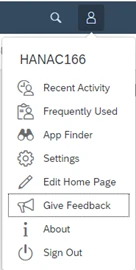
This option needs to be configured in order to appear. To do this, the system administrator will need to enter transaction /UI2/FEEDBACK_SETUP and add parameters as below. The shaded-out options will automatically be filled according to your systems defaults – no need to change them.
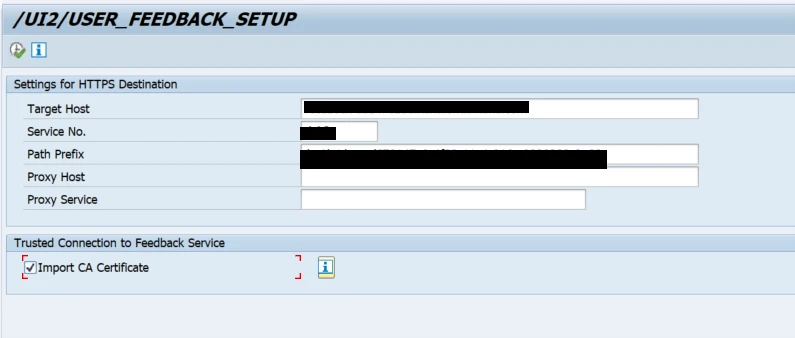
Once you execute the program, the “Give Feedback” option will now be available in the Fiori launchpad.