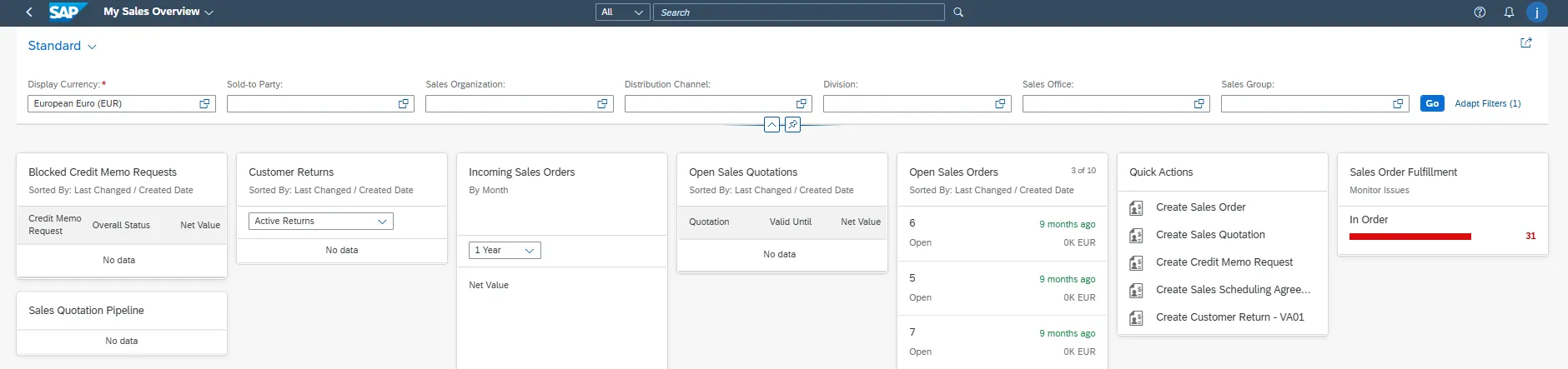Eursap's SAP Tips: Using SAP Sales and Distribution Fiori Apps
Tips for Using SAP Sales and Distribution Fiori Apps.
Where to get started when looking at sales and distribution apps for SAP Fiori? Here are some tips to get the ball rolling with useful Fiori apps to add as favourites to your home screen.
1. Use “Manage Sales Orders” for Fast Filtering and Document Access
The "Manage Sales Orders" (F1873) app provides real-time insights with powerful filters.
Tip:
• Use filters to track urgent orders (e.g., "Open Deliveries Due Today").
• Export filtered lists to Excel for reporting or offline analysis.
Bonus Tip: use the Quick Actions button to set and remove billing and delivery blocks, create sales orders, or reject all items. The buttons will be greyed out if the action is not appropriate for the sales order selected (e.g. if you are trying to remove a delivery block which does not exist).

2. Monitor Incomplete Orders in “Track Sales Orders”
The “Track Sales Orders” (F2577) app gives a visual timeline of each order's lifecycle.
Tip:
• Use this app to identify orders stuck in credit check, pricing, or delivery block status.
• Navigate to related apps such as business partner, sales document, and others by clicking on the sales document number and adding apps to the list.
Bonus Tip: This app pulls data live from backend SD tables like VBAK and VBAP. It's a great way to reduce users' reliance on transaction VA02.
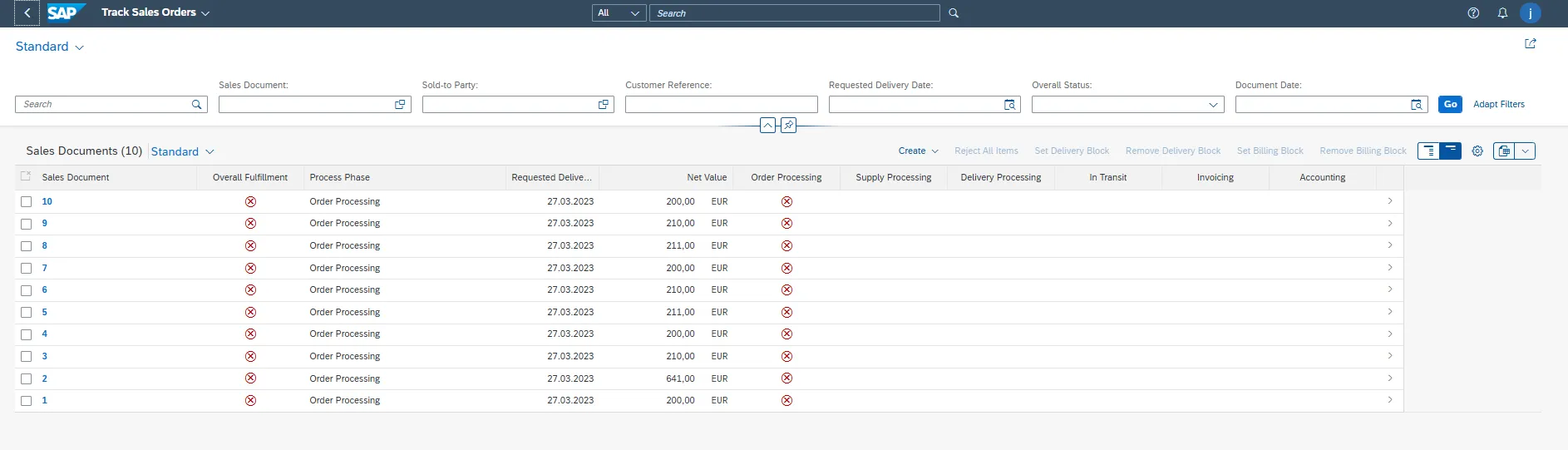
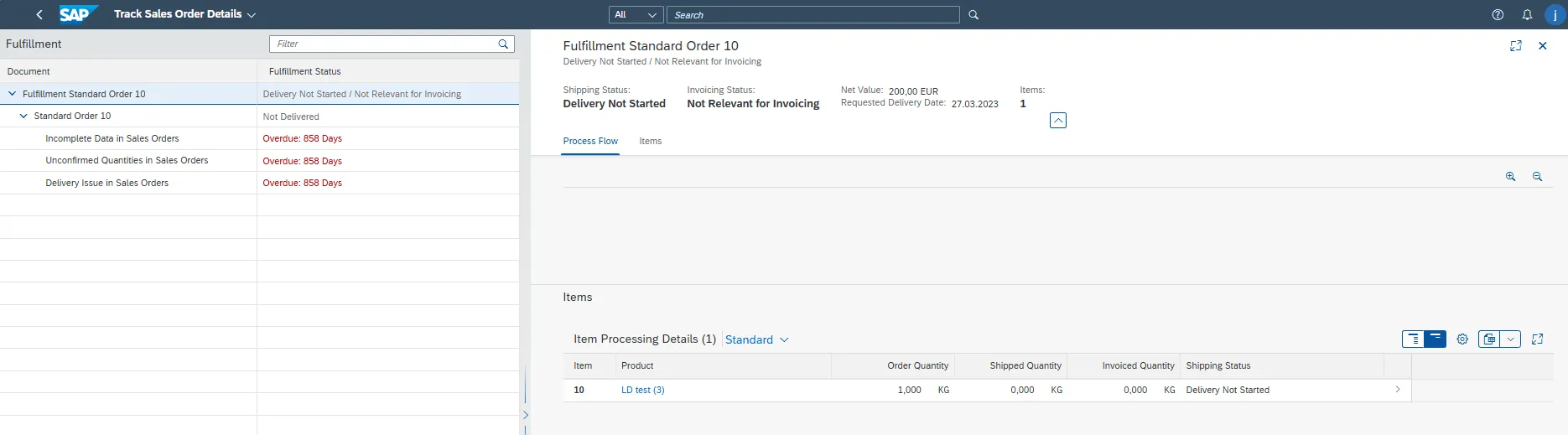
3. Leverage “Manage Customer Returns” for Fast Return Processing
App F4832 (Manage Customer Returns) supports the quick creation and approval of returns.
Tip:
• Use the return reason codes to automate follow-up tasks (e.g., scrap or inspection) in advanced returns management functionality.
• Add attachments or notes to speed up internal processing and reduce disputes.
• View a graphical representation of the document flow.
Bonus Tip: This app allows you to print or email return confirmations directly to the customer, improving communication.
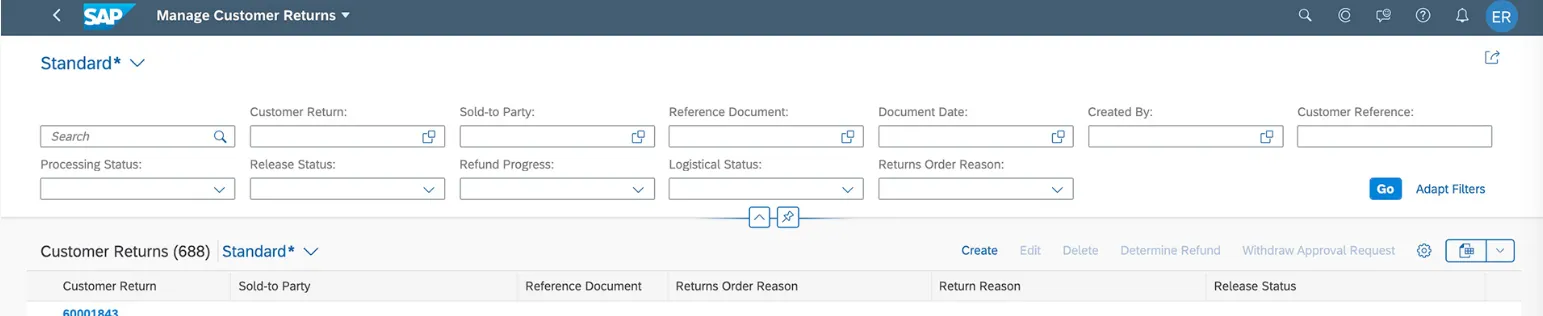
4. Enable Workflow Approvals for Credit Blocks
In apps like Manage Sales Orders, credit block workflows can be enabled using flexible workflow configuration.
Tip:
• Activate flexible workflows via App ID F3014 ("Manage Sales Documents Workflows").
• Define rules by document type, amount thresholds, or customer groups.
Bonus Tip: Set multiple conditions and multi-level workflows for a long approval chain.
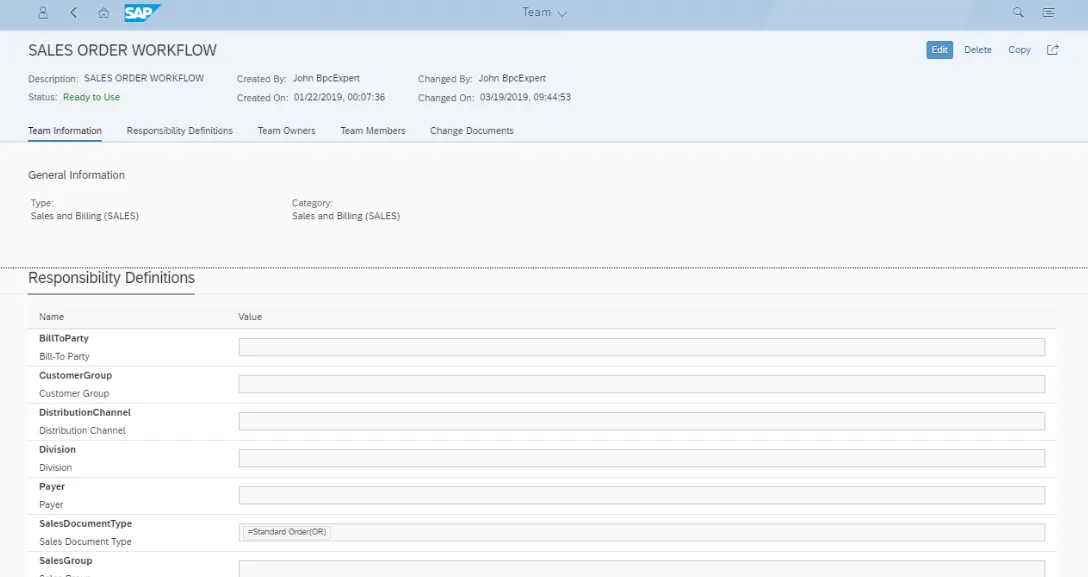
5. Analyze Sales Order Fulfillment Issues
Use the “Sales Order Fulfillment Issues” (F0029A) app to detect blocks in:
• Credit
• Delivery
• Billing
• Output
Tip:
• Drill down by issue type and customer to identify patterns (e.g., specific customers with frequent returns).
• Use the quick actions button to set and remove billing and delivery blocks, create sales orders, or reject all items. The buttons will be greyed out if the action is not appropriate for the sales order selected (e.g. if you are trying to remove a delivery block which does not exist).
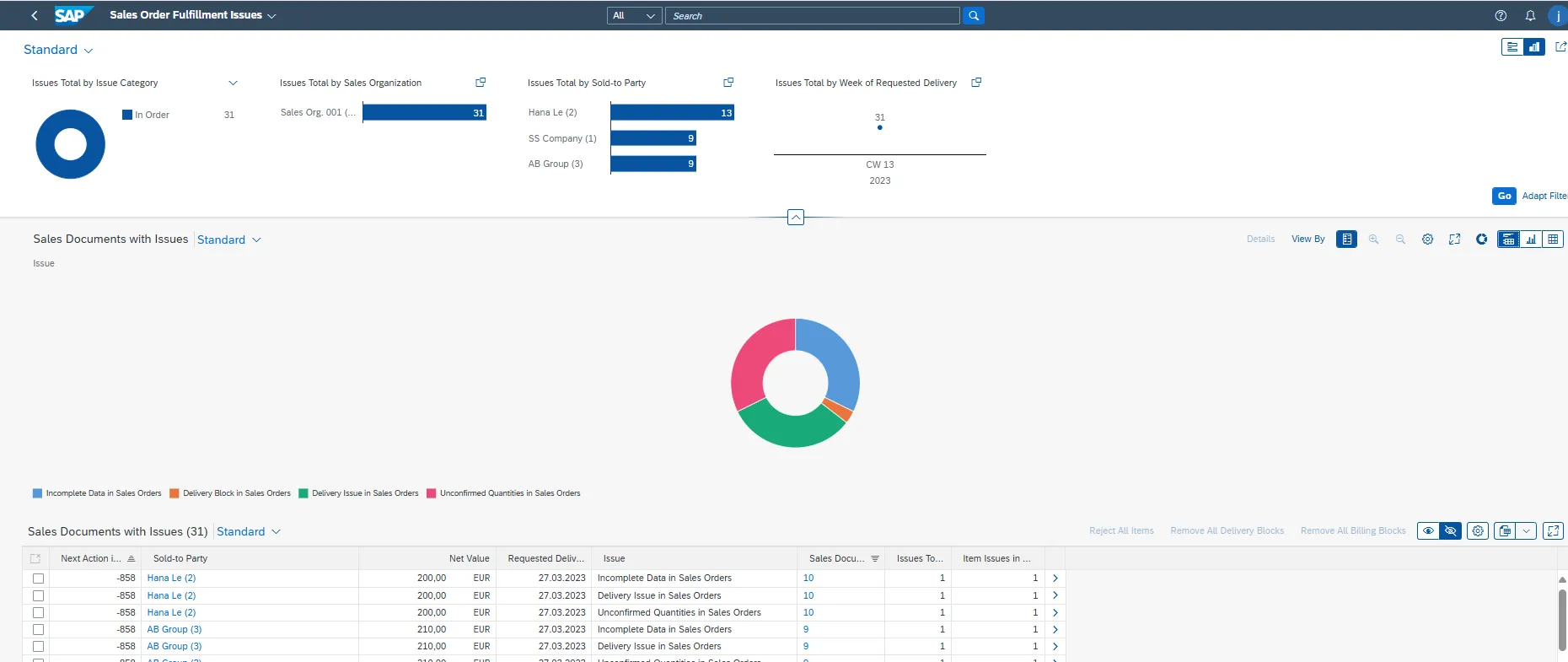
6. Track Delivery Performance with “Manage Outbound Deliveries”
App F0867A is excellent for warehouse and logistics teams.
Tip:
• Monitor deliveries due for picking or PGI (Post Goods Issue).
• Filter by shipping point or route for transport planning.
Bonus Tips:
• Select multiple documents at a time from the list to process goods issues for all at once.
• Those that are already goods issued can be reversed using the same approach.
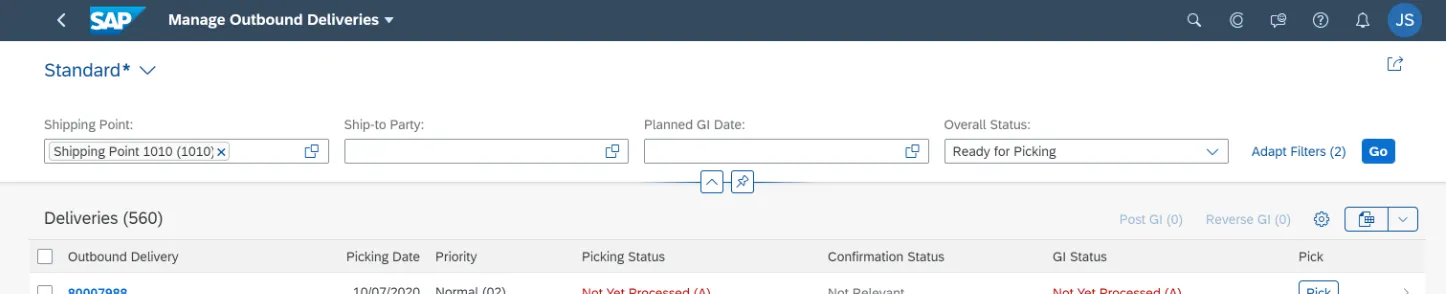
7. Use “My Sales Overview” for an overall picture
View a selection of options via Fiori cards to show dynamic data related to inbound orders, outbound deliveries, returns, quotations, customer contacts, credit memos, etc. all from one place.
Tip:
• Limit the number of cards you see by selecting the Manage Cards option in your user settings. This will also improve performance.