Eursap's SAP Tips: A How-to guide to Fiori on SAP S/4HANA 2023 for consultants
Eursap's SAP Tips: A How-to guide to Fiori on SAP S/4HANA 2023 for consultants.
Congratulations! The company you work for has implemented SAP S/4HANA 2023! As an SAP ECC6 consultant, you now are looking to use Fiori for the first time.
Where do you start? After all, you will need to explain this to your users. Never fear, SAP has all the documentation you need to help you.
From your Fiori homepage, click on the help icon. A box will open as below – firstly select the “Help Topics” icon as highlighted in red below.
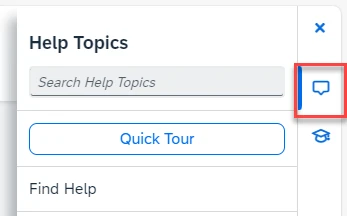
Clicking on “Quick Tour” will take you through a summarized version of everything in Fiori. This will probably be enough for end users, but definitely will not be enough for SAP consultants!
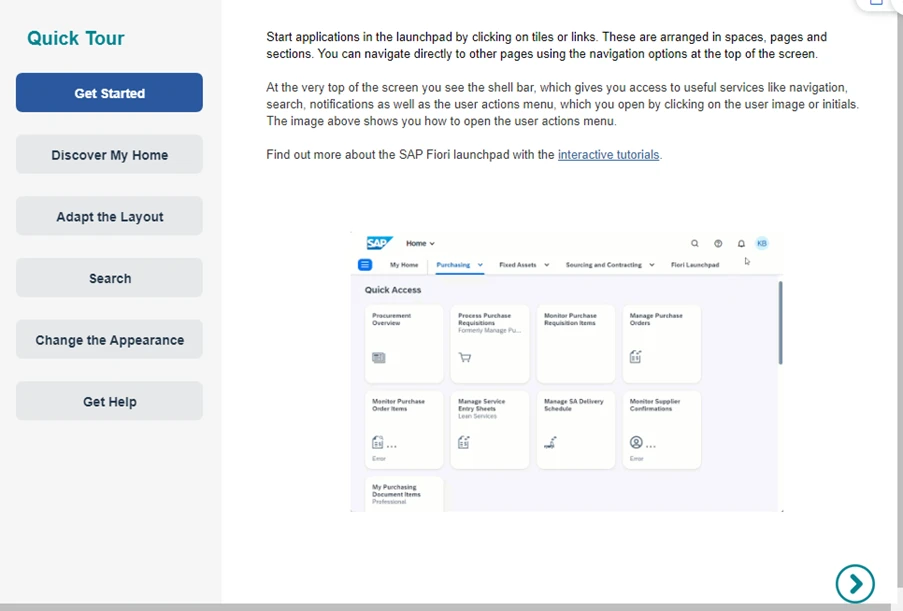
Below the “Quick Tour” option is the “Find Help” option, which will give you options for opening a variety of SAP help pages which will help you on your journey in Fiori:
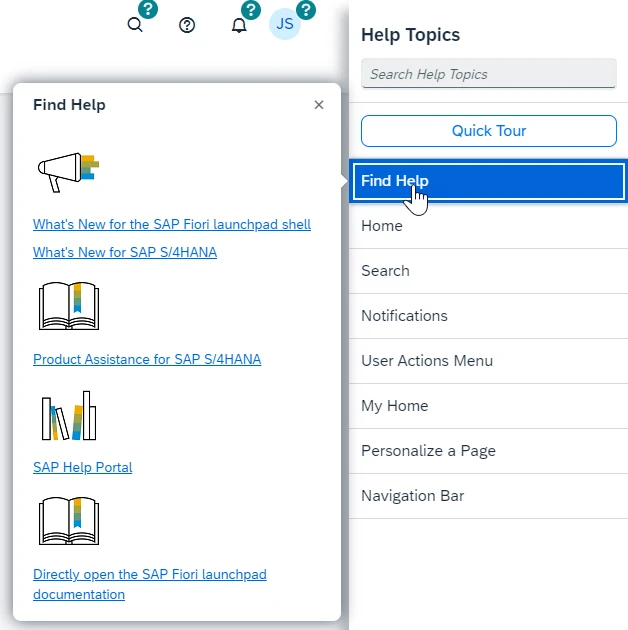
Below “Find Help” are a number of options. Hovering each area will show you arrows pointing to the relevant section as below:
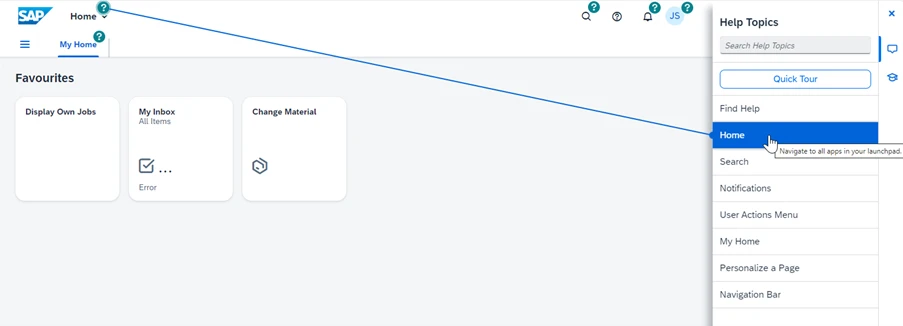
Click on the section to see details:
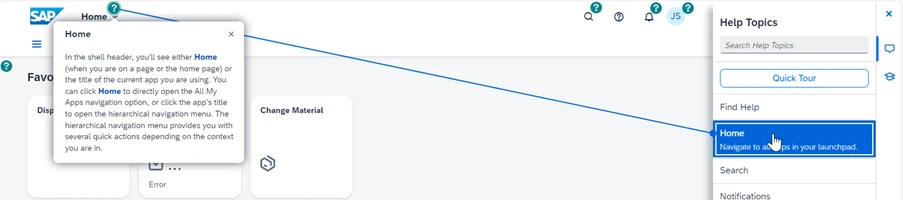
Click on Learning icon as below to see links to SAP learning page:
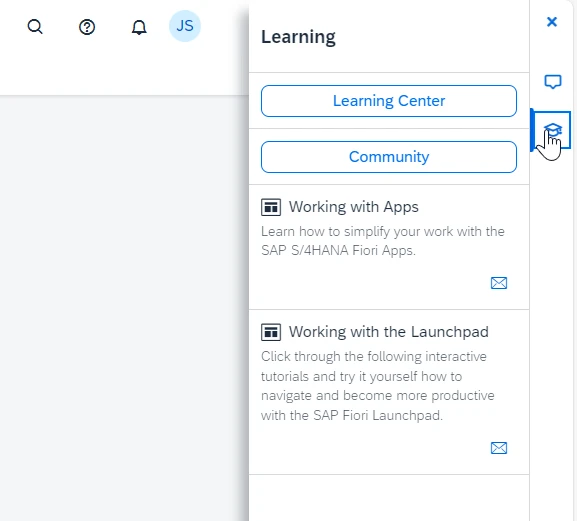
Click on “Working with Apps” or “Working with the Launchpad” to see more details about Fiori. This is the gold for SAP consultants, as these pages contain more information which is at a technically higher level than users might want.
Working with Apps will take you to a list of topics related to how to use the Fiori apps in detail. You will need to know this at a granular level.
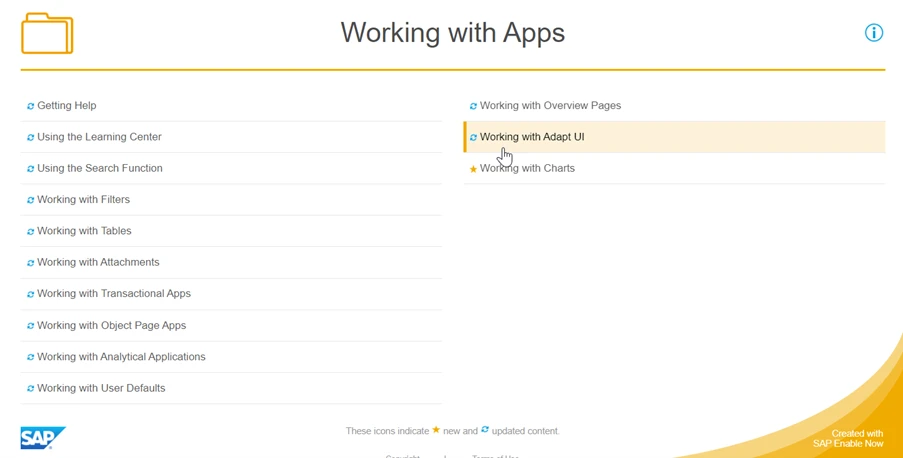
All the pages are built using SAP Enable Now so enlist the help of guided learning to help you:
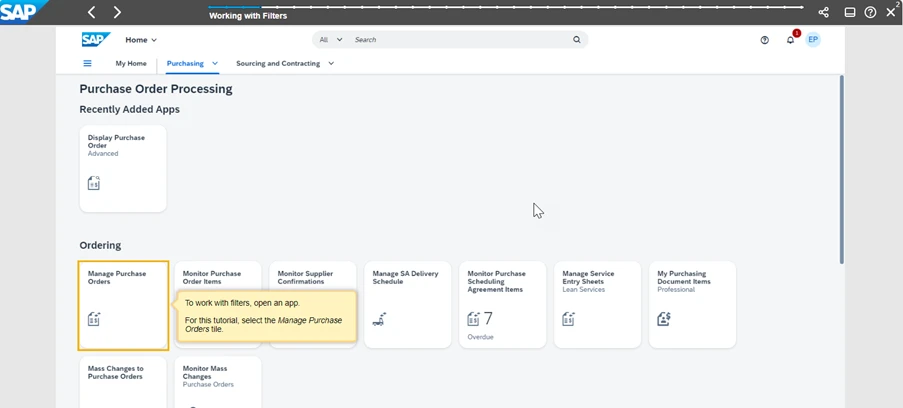
Working with the Launchpad will show you how to customise your homepage, in classic mode or using spaces and pages – again vital information you will need to impart to your users.
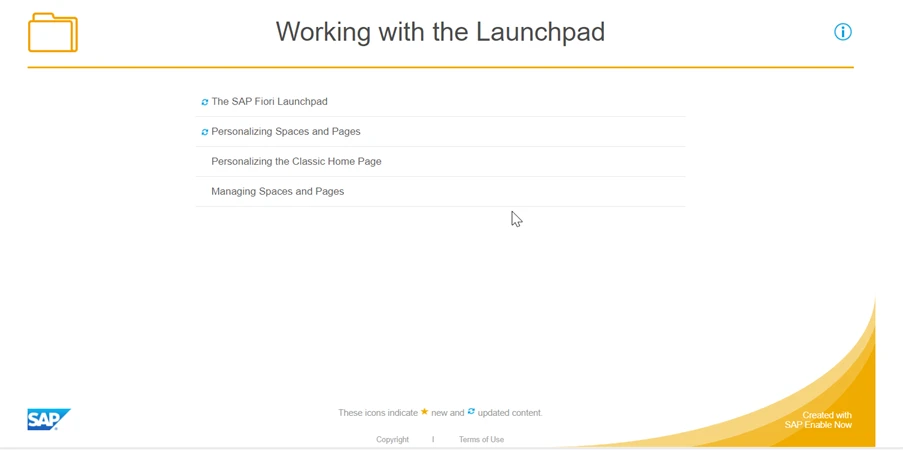
Back on your Fiori homepage, click on Learning Center to open the SAP learning page as below:
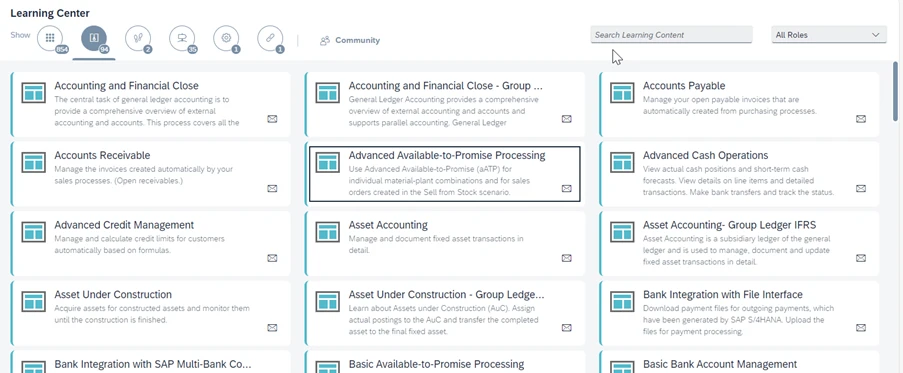
Clicking on one of the items will show learning pages related to that topic as well as an overview video – these are really helpful. Example below.
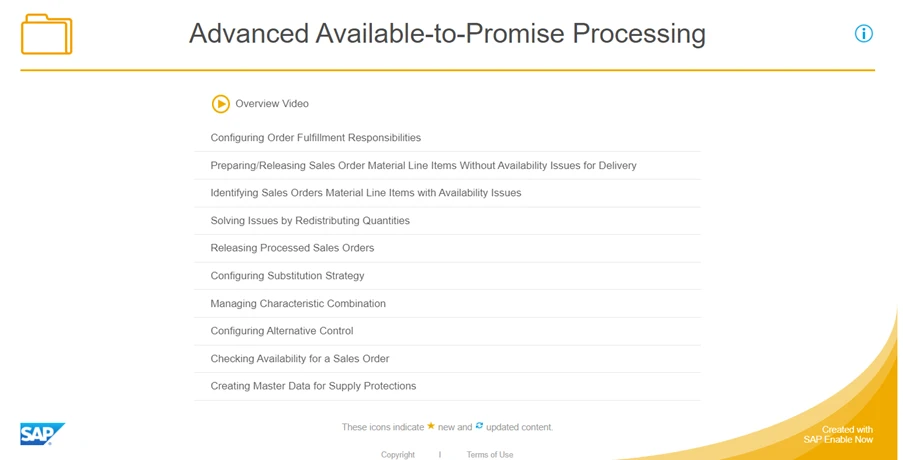
Clicking on the Community page will take you to the SAP Community website, where you can find articles, blogs and latest news and updates.
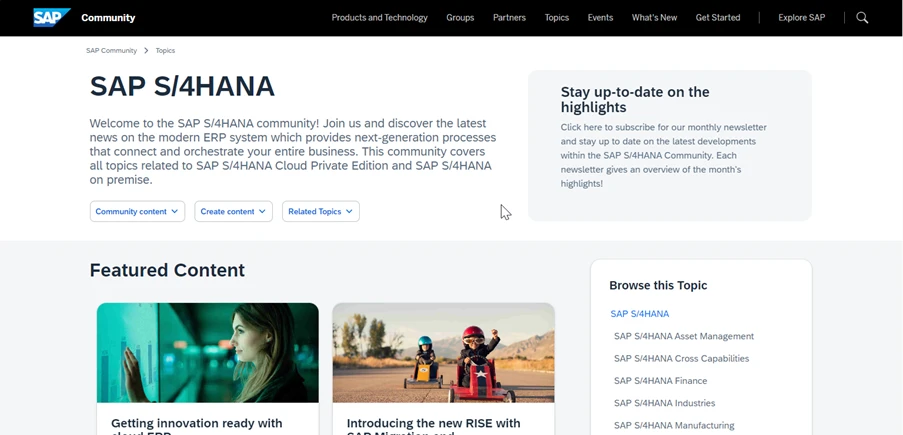
You can also create your own question or blog post for featuring on the community.
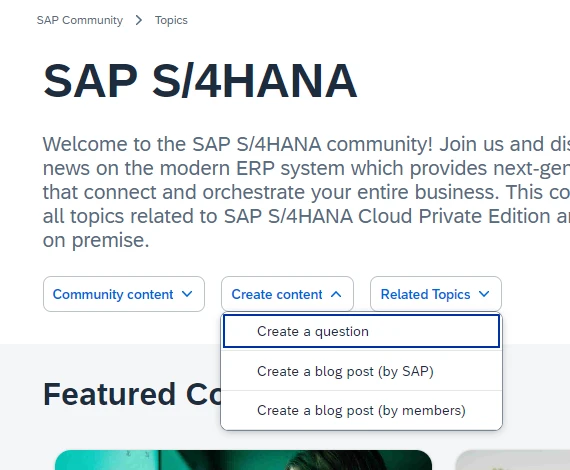
So now the question you may ask is “what will the Fiori homepage look like for my users?”
The answer to that question lies with you, the SAP consultant for your functional area. It is probably the case that your basis team have undergone a “rapid activation” process for the Fiori apps based upon standard SAP business roles.
For example, a role might be “Accounts Receivable Administrator”. Your basis team will have activated all the apps related to this standard SAP role. Activating the app however, is only part of the story. This allows the app to be ready to be used in your Fiori system, but it cannot be used until the groups and catalogs are assigned to the specific roles and these roles are assigned to specific users.
This is done by your basis team via security settings, but they will need your input to tell them which apps each business role will need access to.
The authorisations are carried out as per the below diagram. The first layer is “Business Roles” and this is where the user names are assigned. Catalogs (which contain numerous apps) are then allocated to that business role.
A given business role does not necessarily have access to all the apps within that catalog. This is controlled by “target mappings” which allow certain business roles access to certain apps. In this example, the Accounts Receivable Administrator only has access to the “Days Sales Outstanding” app within the “Accounts Receivable – Analytics” catalog, but the Accounts Receivable Manager has access to the “Days Sales Outstanding” app and the “Cash Collection Tracker” app within the “Accounts Receivable – Analytics” catalog.
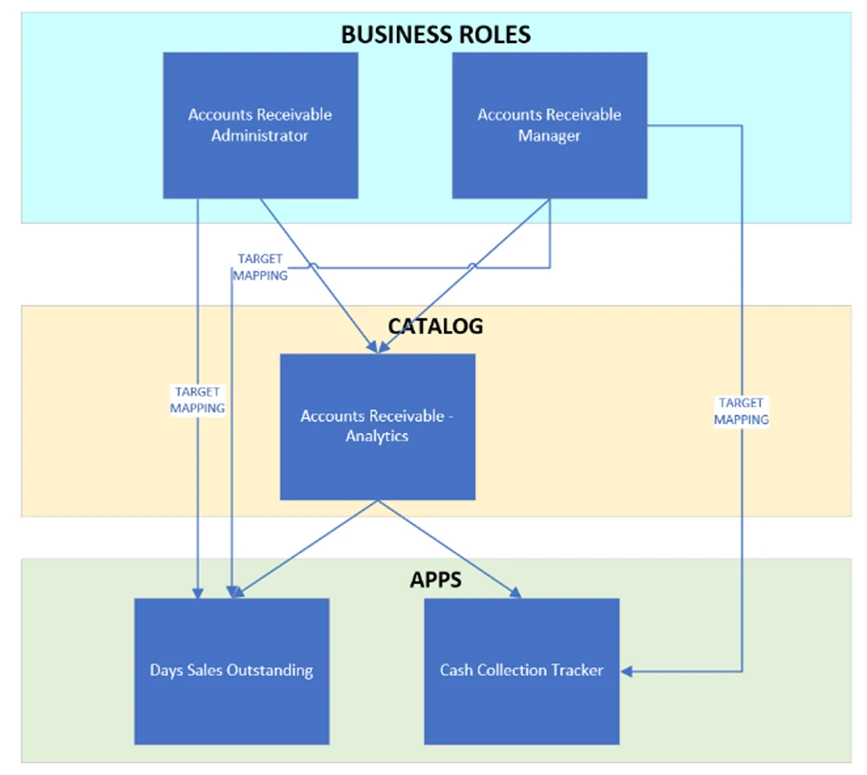
The final layer of allocation is to create the Groups, Spaces and Pages. This is the visual representation in Fiori for your user. If using the classic Fiori settings, your basis or Fiori administrator will be creating Groups to house all the apps on the launchpad. If not using Groups, then Spaces and Pages will be used, which is the preferable option.
More information on the Classic Home Page versus Spaces and Pages is available in the “Working with the Launchpad” option in the help settings (as described above).