SAP Tips: SAP Fiori tips for functional consultants to shortcut your day
SAP Tips: SAP Fiori tips for functional consultants to shortcut your day
Recently we shared a two minute guide to Fiori as part of our regular blog series. Now we want to provide you with a few tips to help guide you through your use of Fiori as an SAP functional consultant or an SAP Fiori end-user.
Do I have Fiori set up in my SAP S/4HANA system?
Some clients do not automatically start using Fiori when they deploy S/4HANA. This is a wasted opportunity given the amount of productivity hacks which can be realised by Fiori – in addition to the fact that it is included in your S/4HANA license fee. To find out if you have Fiori established in your SAP system, you can simply use an SAP transaction code in your GUI screen.
Simply enter “/n/ui2/flp” into the transaction bar, as below.
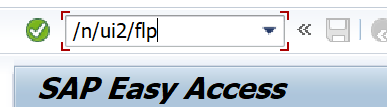
The Fiori launchpad will then open in your default browser as below.
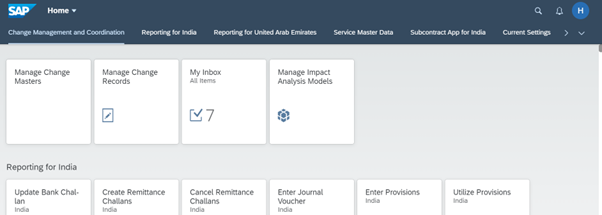
It is likely, if Fiori has not been set up properly for your client, that you will not see any spaces or pages, and instead are shown a blank screen as below.

If you are a regular user of the SAP GUI and not Fiori, but occasionally need to log into Fiori, you can do as I have done and mark the transaction as a favourite, thus giving you a shortcut to your Fiori launchpad.
How do I see and amend the Fiori catalogs set up in my system?
This is another easy one – there is an SAP GUI transaction which will take you directly to the app “SAP Fiori Launchpad Application Manager”. The transaction is /UI2/FLPAM and this will take you directly to the app as below:
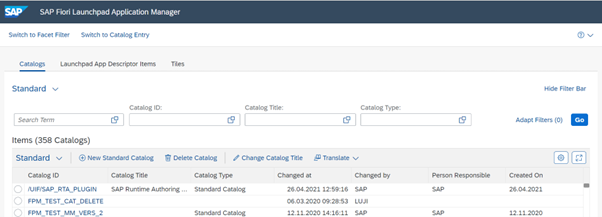
From here, you can change the catalog, delete or create a new catalog altogether.
How can I see details for the individual catalogs?
There is another GUI transaction code for this: /UI2/FLPCAT. This will open a GUI screen where you can maintain your catalogs directly.
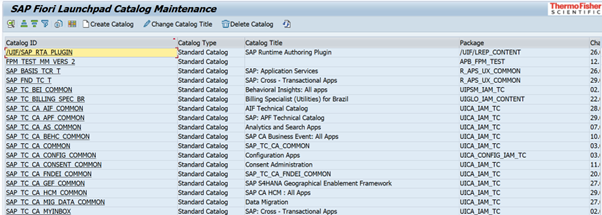
From here, you can click on an individual catalog to navigate directly to the Fiori app SAP Fiori Launchpad Application Manager for that individual catalog, as below.
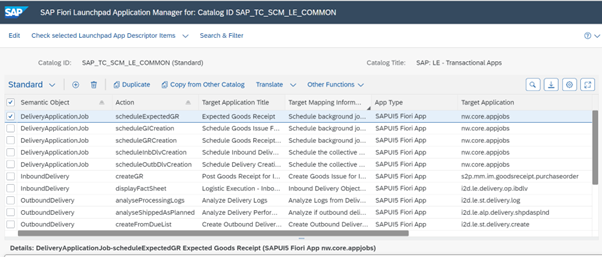
This is all great, but how do I see all the information about Fiori apps and catalogs in one place?
Ah well, for that you will need to access the Fiori Apps Library. This is an amazing source of information for every app in SAP S/4HANA.
We produced a blog detailing information on how to use the Fiori Apps Library (link here).
To open the Apps Library, use URL https://fioriappslibrary.hana.ondemand.com/sap/fix/externalViewer/#/home. From here, you can search for any app.
A nice addition here is to use the filter icon at the bottom left of the screen, to allow you to show only apps for the criteria you select.
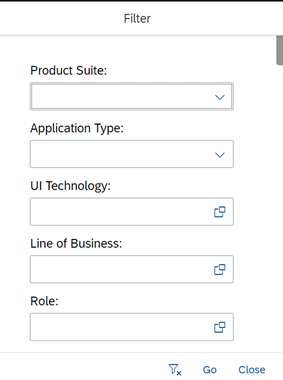
The Apps library will give you information on the applicability to each version of S/4HANA, features of the app, including a link to more detailed documentation, implementation information, as well as any related apps.
I hope you find this useful. Stay tuned for another SAP Tip from Eursap soon!
Be sure to also check out Eursap’s SAP Blog for more in depth articles.
Author: Jon Simmonds, Senior Enterprise Platform Architect
Get in touch with Eursap – Europe’s Specialist SAP Recruitment Agency
