Eursap's SAP Tips: Creating a shortcut on your desktop for an SAP GUI transaction
Dec 22,2020
|
Written by
Jon Simmonds
Eursap's SAP Tips: Creating a shortcut on your desktop for an SAP GUI transaction.
Some users are “light touch” users in SAP and only ever log in to look at one specific transaction. To help facilitate this and to stop them having to log in, then select the transaction from a drop down or remember a transaction code, a shortcut can be created on the desktop which navigates directly to a specific transaction.
To do this, open an SAP session and click on the transaction in the menu path. Then select Edit>Create shortcut on the desktop (or simply click CTRL +F3).
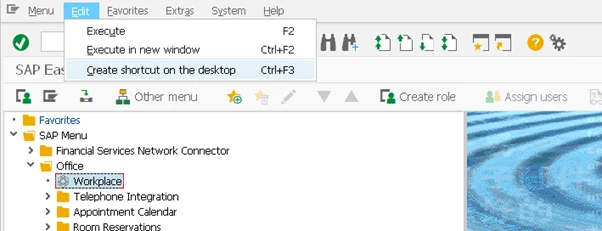
In the example above I have selected transaction SBWP – the SAP Business Workplace. This now appears as a shortcut on my desktop:
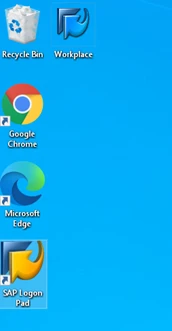
More Blogs
Decoding the S/4HANA Move: Building a Foundation for AI, Analytics, and Continuous Innovation
Decoding the S/4HANA Move: Building a Foundation for AI, Analytics, and Continuous Innovation.
When leaders
Jan 07, 2026
Eursap's SAP Tips: Secrets of the SAP GUI
Secrets of the SAP GUI.
A few little shortcuts are known to experienced consultants but not to SAP freshers
Dec 31, 2025
Eursap's Ask-the-SAP-Expert – Wouter van Heddeghem
Eursap's Ask-the-SAP-Expert – Wouter van Heddeghem.
This month, we feature Wouter van Heddeghem. There are
Dec 10, 2025