Eursap's SAP Tips: How to debug in SAP when a popup box interrupts your flow
Mar 02,2021
|
Written by
Jon Simmonds
Eursap's SAP Tips: How to debug in SAP when a popup box interrupts your flow?
Debugging is a great tool for analysis of errors, but how do you run debug when you are faced with a popup box?
This is simple – follow the below steps:
1. Open Notepad and add the following (just copy and paste):
[FUNCTION] Command=/H
Title=Debugger
Type=SystemCommand
2. Save the notepad file as "debug.bat" (the name of the file is optional here – I just use “debug” because it makes sense).
Your notepad file should look like this:
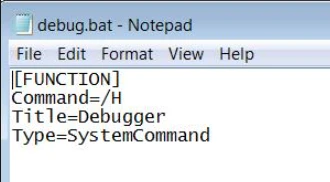
3. When the pop up appears, drag the file from your file directory on to the popup to activate debugging.
4. Done!
I hope you find this useful!
More Blogs
Eursap's Ask-the-SAP-Expert – Mickael Quesnot
Eursap's Ask-the-SAP-Expert – Mickael Quesnot.
This month, we feature Mickael Quesnot. Mickael is based in
Jan 08, 2026
Decoding the S/4HANA Move: Building a Foundation for AI, Analytics, and Continuous Innovation
Decoding the S/4HANA Move: Building a Foundation for AI, Analytics, and Continuous Innovation.
When leaders
Jan 07, 2026
Eursap's SAP Tips: Secrets of the SAP GUI
Secrets of the SAP GUI.
A few little shortcuts are known to experienced consultants but not to SAP freshers
Dec 31, 2025